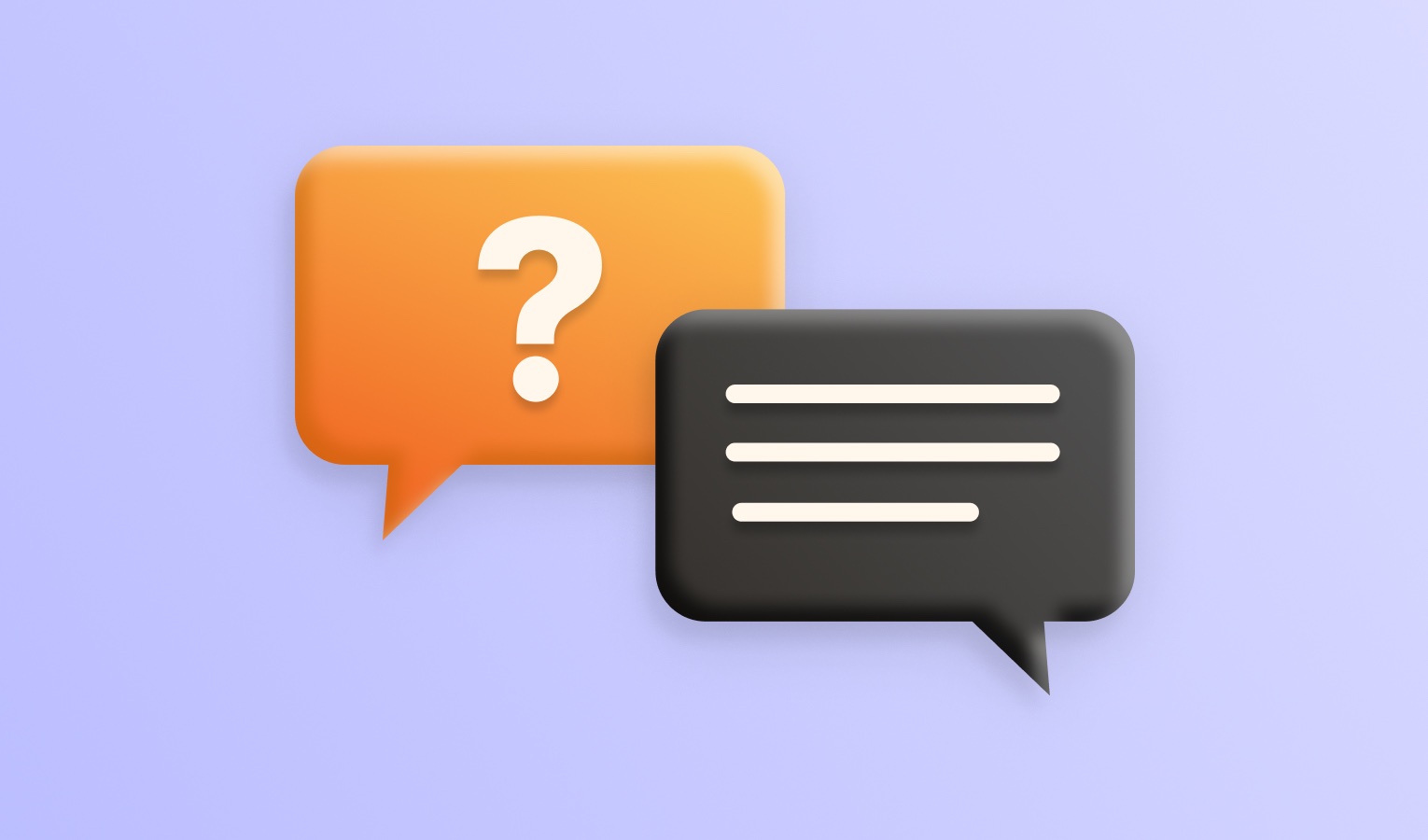Yes, it does. Elmedia Player uses 3 methods to stream subtitles:
1. External subtitles are stored in separate files and are streamed directly to the receiving device. It’s the most effective way to cast subtitles for a video since it does not require any processing from Elmedia Player.
2. Embedded subtitles are stored inside the video file/video container as streams. The same way video and audio streams are stored inside video files. If the file is 100% compatible with the receiving device, Elmedia Player sends it as-is to the device.
Devices usually list all the embedded subtitles on the screen, so you can choose the proper ones by using the device’s remote control. You can also choose the preferred subtitle language.
Some devices don’t support embedded subtitles. For e.g. Chromecast devices can display only subtitles out-of-the-box delivered as a text file. Elmedia Player has to extract such text-based subtitles from the video file before streaming.
3. Burned subtitles are drawn (or superimposed) over the video frames in the video. Elmedia Player burns image-based subtitles (DVD VOBSUBs, Bluray PGS) into the video during on-the-fly transcoding. In order to do the same with text subtitles, you need to turn on the option “Burn subtitles into video” that’s found in Preferences – Streaming – General. This can be used in situations where the receiving device doesn’t support both external and embedded subtitles.