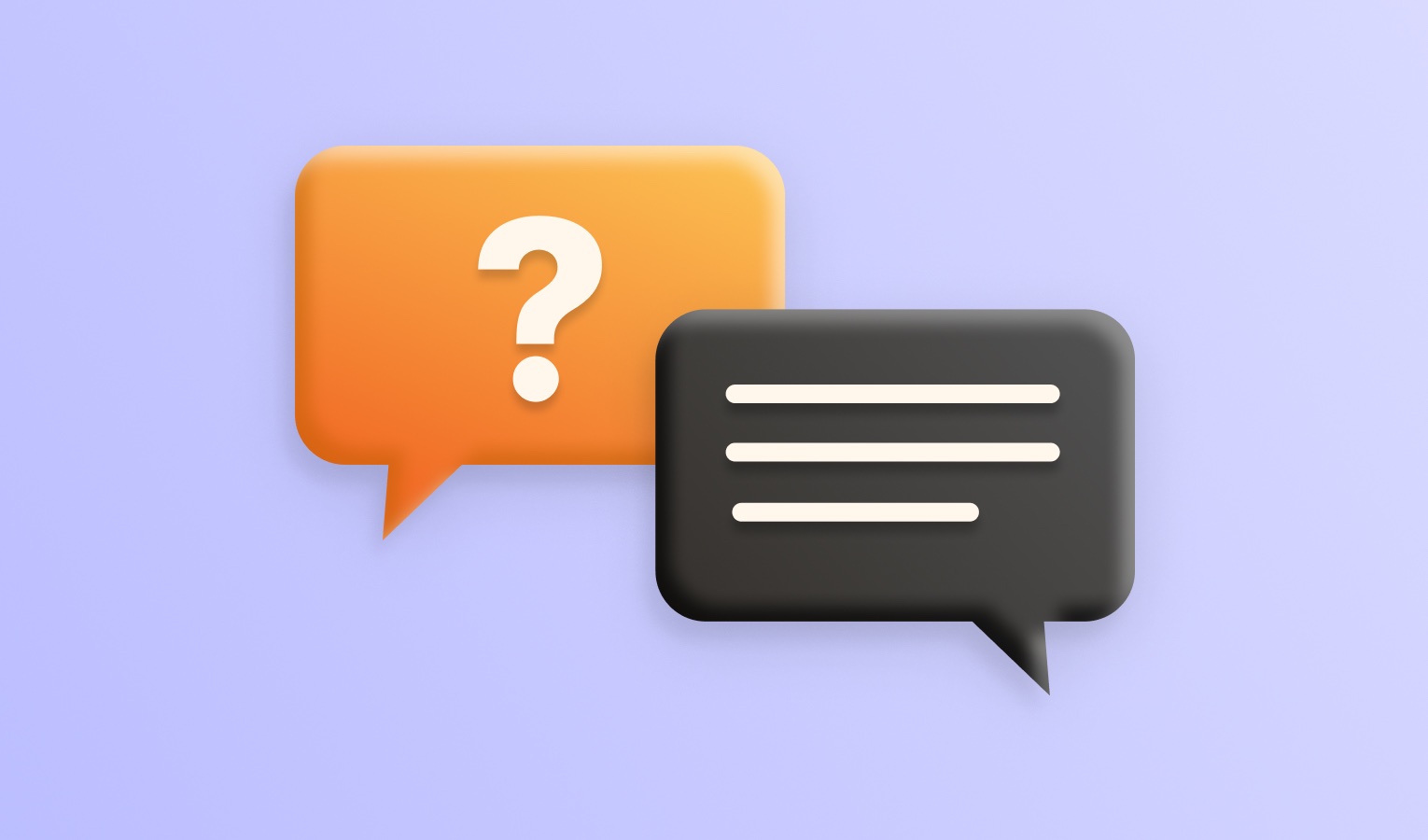| Main Menu |
Main Menu |
| ⌘, |
Elmedia Player → Preferences |
| ⌘H |
Elmedia Player → Hide Elmedia Player |
| ⌥⌘H |
Elmedia Player → Hide Others |
| ⌘Q |
Elmedia Player → Quit Elmedia Player |
| ⌘O |
File → Open… |
| ⌘U |
File → Open Online Video… |
| ⌘D |
File → Open Blu-ray from Folder… |
| ⇧⌘S |
File → Save Playlist |
| ⇧⌘O |
File → Load Playlist |
| ⌘⌫ (cmd + backspace) |
File → Remove from Playlist |
| ⇧⌘⌫ (shift + cmd + backspace) |
File → Clear Playlist |
| ⇧⌘L |
File → Go to Current Track |
| ⇞ (Page Up) |
File → Go to First Track |
| ⇟ (Page Down) |
File → Go to Last Track |
| ⌃⌘R |
File → Show in Finder |
| ⌘W |
File → Close |
| ⌘Z |
Edit → Undo |
| ⇧⌘Z |
Edit → Redo |
| ⌘X |
Edit → Cut |
| ⌘C |
Edit → Copy |
| ⌘V |
Edit → Paste |
| ⌥⇧⌘V |
Edit → Paste and Match Style |
| ⌘A |
Edit → Select All |
| Fn Fn |
Edit → Start Dictation… |
|
|
| ⌃⌘Space |
Edit → Emoji & Symbols |
| ⌘0 |
View → Half Size |
| ⌘1 |
View → Normal Size |
| ⌘2 |
View → Double Size |
| ⌃⌘M |
View → Mirror |
| ⌃⌘F |
View → Flip |
| ⌥⌘R |
View → Rotate → 90˚ clockwise |
| ⌥⌘L |
View → Rotate → 90˚ counterclockwise |
| ⇧⌘F |
View → Fit Window |
| ⌘F |
View → Enter/Exit Fullscreen |
| ⌥P |
View → Enter/Exit Picture-in-Picture |
| ⌘T |
View → Float on Top |
| ⌘L |
View → Show/Hide Playlist |
| ⌃⌘C |
View → Show Controls in a Separate Window |
| ⌥⌘C |
View → Show/Hide Controls |
| Space |
Playback → Play/Pause |
| ⌘⎋ (cmd + esc) |
Playback → Stop |
| ⇧⌘← |
Playback → Jump to Beginning |
| ⇧⌘B |
A-B Loop → Set Starting Point |
| ⇧⌘E |
A-B Loop → Set Return Point |
| ⇧⌘C |
A-B Loop → Cancel |
| ⌘P |
Playback → Bookmarks → Bookmark Current Position |
| C |
Playback → Chapters (cycle through available chapters) |
| ⌥⌘→ |
Playback → Next Video Frame |
| ⌥⌘← |
Playback → Previous Video Frame |
| ⌘→ |
Playback → Next |
| ⌘← |
Playback → Previous |
| ⌘] |
Playback → Increase Speed |
| ⌘[ |
Playback → Decrease Speed |
| ⌘\ |
Playback → Reset to Normal Speed |
| ⌃⌘S |
Playback → Take Screenshot |
| ⌃⌥⌘S |
Playback → Record a Series of Screenshots |
| A |
Audio → Audio Track (cycle through available audio tracks) |
| ⌘↑ |
Audio → Volume Up |
| ⌘↓ |
Audio → Volume Down |
| ⌥⌘↓ |
Audio → Mute |
| ⇧⌘] |
Audio → Increase Audio Delay |
| ⇧⌘[ |
Audio → Decrease Audio Delay |
| ⇧⌘\ |
Audio → Reset Audio Delay |
| ⇧⌘T |
Audio → Visualizer |
| S |
Subtitles → Subtitles Track (cycle through available subtitle tracks) |
| ⌃S |
Subtitles → Show/Hide Subtitles |
| ⌘+ |
Subtitles → Increase Size |
| ⌘‒ |
Subtitles → Decrease Size |
| ⌃⌘] |
Subtitles → Increase Subtitle Delay |
| ⌃⌘[ |
Subtitles → Decrease Subtitle Delay |
| ⌃⌘\ |
Subtitles → Reset Subtitle Delay |
| ⌥↑ |
Subtitles → Move Up |
| ⌥↓ |
Subtitles → Move Down |
| ⌥\ |
Subtitles → Reset Subtitle Position |
| ⌘M |
Window → Minimize |
| ⇧⌘↑ |
Window → Zoom |
| ⌥⌘G |
Window → Playback Settings |
| ⌥⌘E |
Window → Equalizer |
| ⌥⌘T |
Window → Video Tuner |
| ⌘I |
Window → Media Info |
| ⌥⌘1 |
Window → Player |
| ⌘? |
Help → Elmedia Player Help |