Although Apple’s operating system doesn’t natively support WMV files, you can still play WMV on Mac. There are different ways to do so – from converting your file to a different format to using another media player. We will explore the various WMV playback methods, discussing the best WMV player for Mac in 2025 and describing other alternatives to QuickTime.
Third-Party Solutions for Playing WMV Files on Mac
Mac’s native QuickTime player has difficulties playing WMV. This can cause inconveniences, as it’s quite a popular format on Windows. The easiest way for macOS users to resolve the issue is to opt for a third-party app that supports .wmv files. Of course, there’s more to consider when choosing the right option, and a good media player should offer compatibility with the most popular video formats and offer users value with features and playback options. Here are some of the best around.
Elmedia Player
For a comprehensive media player solution that effortlessly handles WMV files, Mac users need to look no further than Elmedia Player. Elmedia Player supports a long list of video formats, such as MKV, MP4, MOV, and FLV, as well as Windows-native ones, including WMV. Additionally, Elmedia also supports a wide range of audio formats and provides customizable playlist support for a tailor-made music player. There’s also an excellent suite of video playback customization, letting you adjust the viewing experience to your preferences.
Upgrading to Elmedia Pro unlocks powerful features such as DLNA, AirPlay 2, and Chromecast streaming support, letting you cast video and audio from your MacBook to your smart TV with just a couple of clicks. There’s also versatile subtitle support and content streaming options to enhance your viewing experience.
Overall, Elmedia Player has plenty to recommend it thanks to a wide range of powerful features and an attractive interface to help get the most from WMV files and other media formats.
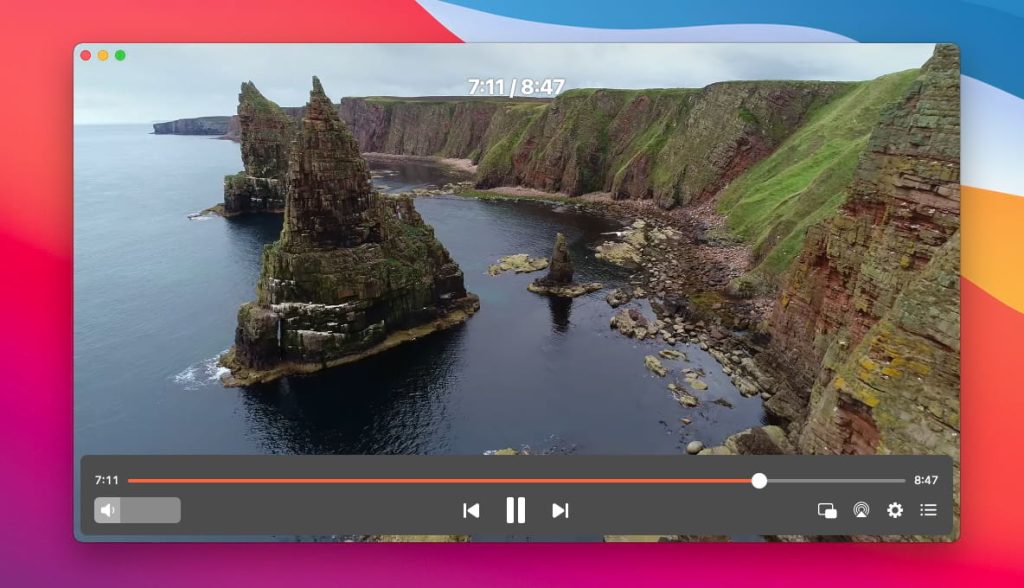
Pros
- Supported a wide range of media formats and codecs
- Advanced playback and streaming options
- Encoding and subtitle burning
- Stylish design
Cons
- Advanced features are hidden in the paid version
- Incompatible with Windows
Price: free, $19.99 for Elmedia Pro
OS: macOS
How to play WMV video files with Elmedia Player
1. Download and install the Elmedia Player app.

2. Open the file with any of the following methods:
- Drag and drop the file from Finder into the Elmedia Player window
- Right-click on the file in Finder, select “Open With” and choose Elmedia Player
- Navigate to the file with “File>Open”

3. Enjoy effortless WMV file playback.
Video tutorial on how to open any video file on Mac
How to convert the WMV to another format
If you want to play your WMV videos using macOS’s own QuickTime Player, you can use a converter app or an online conversion tool.
This does, however, take considerably more time compared to using a suitable third-party media player for Mac, since you need to convert every single WMV video manually before watching. In addition, storing several formats for a single video (e.g. MOV and WMV) at the same time occupies a lot more disk space.
UniConverter
If you want to forge ahead with using a converter to turn WMV files into MOV videos for QuickTime, UniConverter is a solid option. It boasts a wide range of conversion formats to choose from, and you can also use the app to rip videos from social media and online tube sites to your preferred video format. There are also editing and merging features for converted videos, and you also have the option of ripping files to old-school physical media like CDs and DVDs.
Step-by-step guide to converting WMV
Follow these steps to convert WMV video files to a different format:
1. Import your WMV file into UniConverter video converter for Mac by using drag and drop, or clicking on the icon showing ‘File +’ in the top left. You can add several files simultaneously.
2. At the bottom of the window, choose your desired output format from the list.
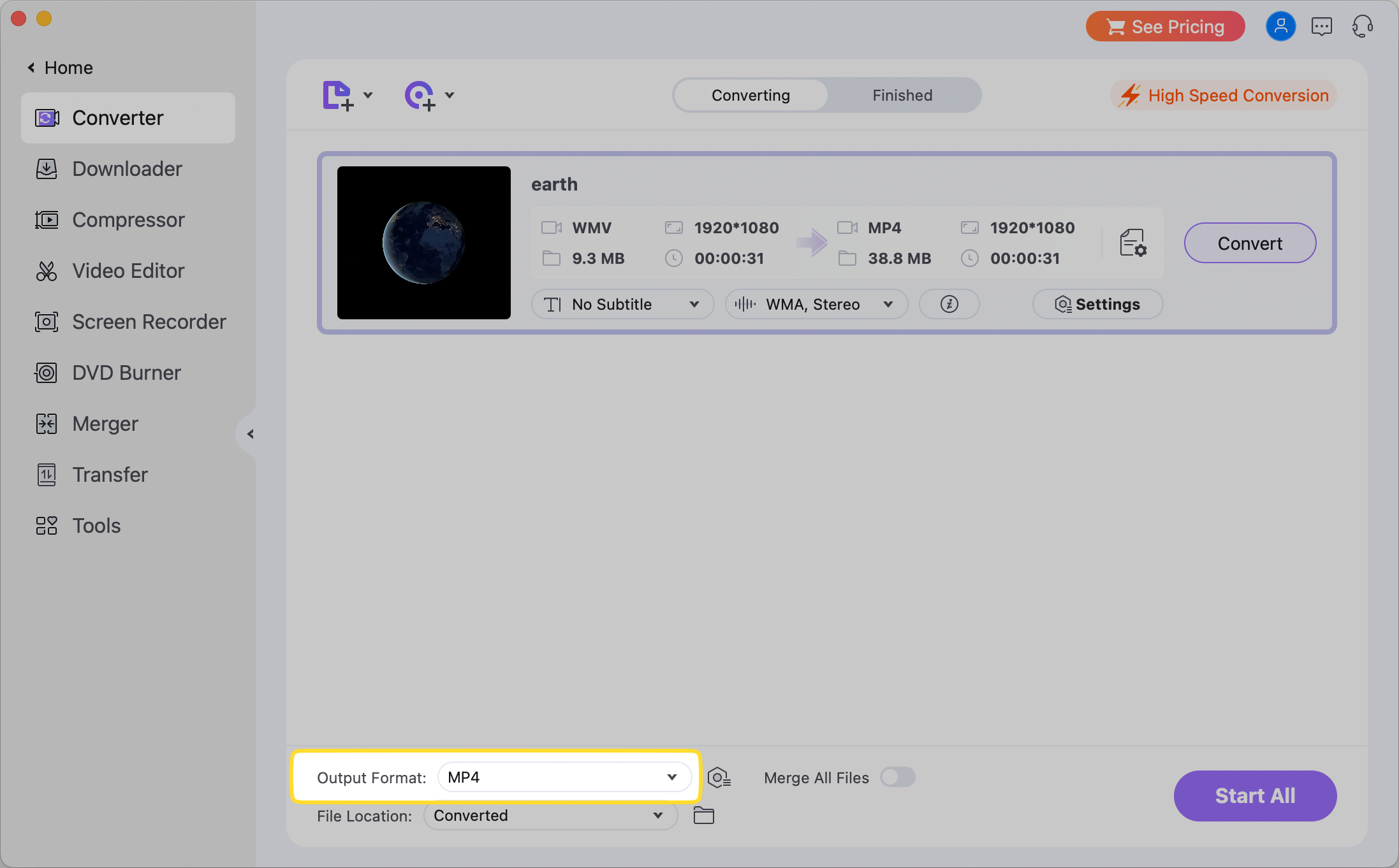
3. Choose the destination folder.
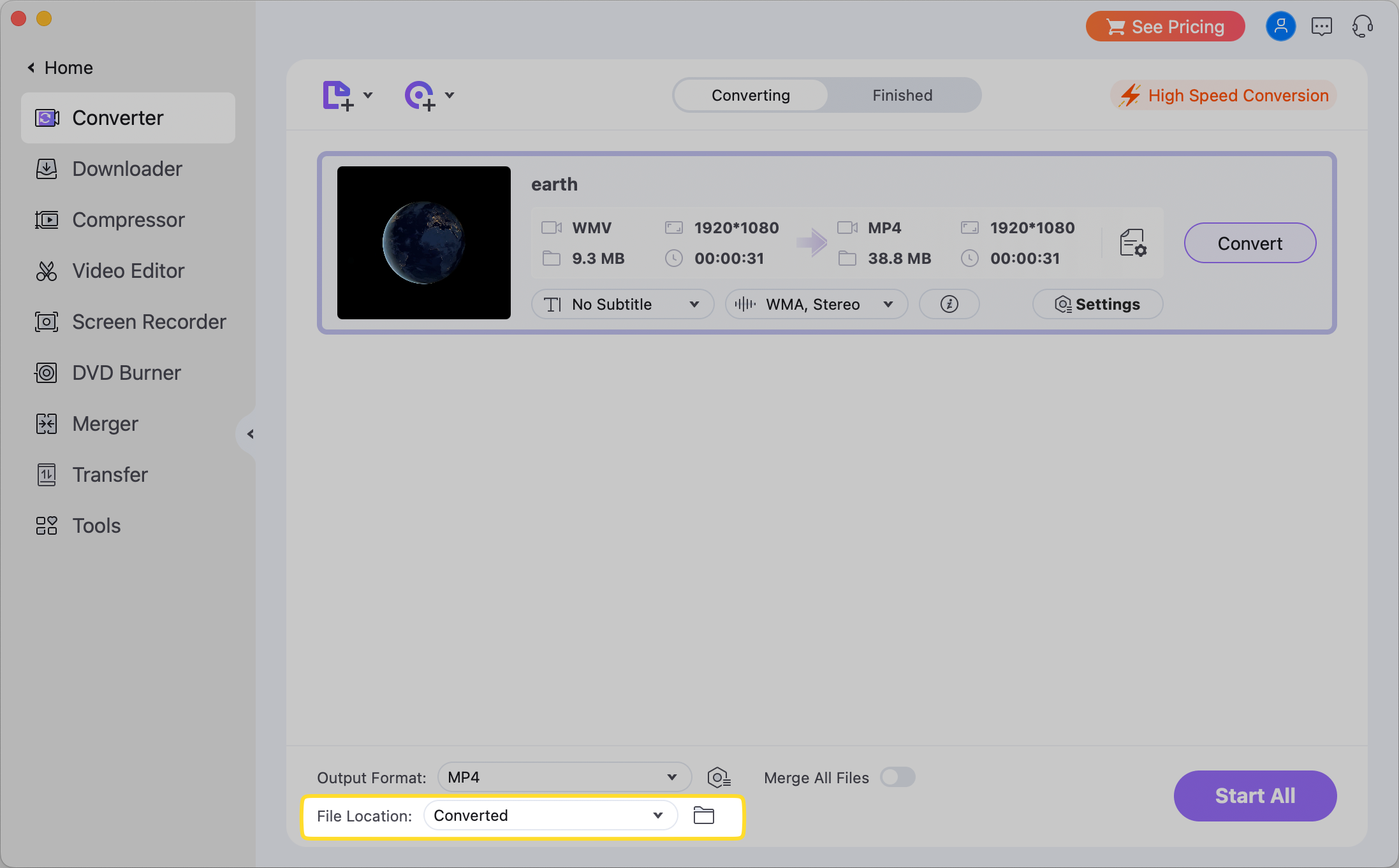
4. Click ‘Start All’ to convert all files in the queue. You will find the resulting files under the ‘Finished’ tab.
Flip4Mac and Perian: Common Workarounds in The Past
While WMV is widely used in the Windows ecosystem, Microsoft ceased WMV development for Mac in 2003. For some time after that, users resorted to installing plugins for QuickTime player to open WMV files on Mac. This expanded the list of supported formats without the need to download a new app.
One of the popular QuickTime WMA plugins was Perian. It was a working solution with QuickTime 7, however, with the app’s current version, additional plugins are not allowed. Besides that, Perian support and updates ceased a long time ago. The same goes for Flip4Mac, another former solution. Microsoft ended support for it in 2014 and the software is no longer supported higher than OS X El Capitan.
What is a WMV File?
A WMV file, short or Windows Media Video file, is Microsoft’s proprietary video format designed for their Windows operating system. Due to its close association with Microsoft, WMV has not proved quite as popular as more universally adopted video formats such as MP4. However, Microsoft still supports the WMV format moving forward, and it continues to offer users good performance compared with comparable video file formats. Since it was developed for Windows, we need to turn to third-party solutions to run WMV files on macOS.
Conclusion
From what we’ve seen, it’s clear that there’s no shortage of options available to users who want to play WMV on Mac. Using converters and plugins can be fiddly and time-consuming, so we’d recommend picking a third-party media player as the best choice for enjoying WMV videos. For a great all-in-one media player that ticks all the right boxes and offers a powerful set of features, we’d have no problem recommending Elmedia Player as one of the best available that handles native WMV playback with ease.
Frequently Asked Questions
WMV isn’t compatible with Apple’s proprietary QuickTime Player, so users will need to choose a media player like Elmedia Player that offers native WMV compatibility.
A free media player like Elmedia Player lets users easily watch WMV files on Mac. Users could also use a free converter app or a plugin that enables WMV in QuickTime.
A converter app like UniConverter allows users to convert WMV files into a file format compatible with QuickTime Player such as MOV, AVI, and MPEG-4.


Users situation: