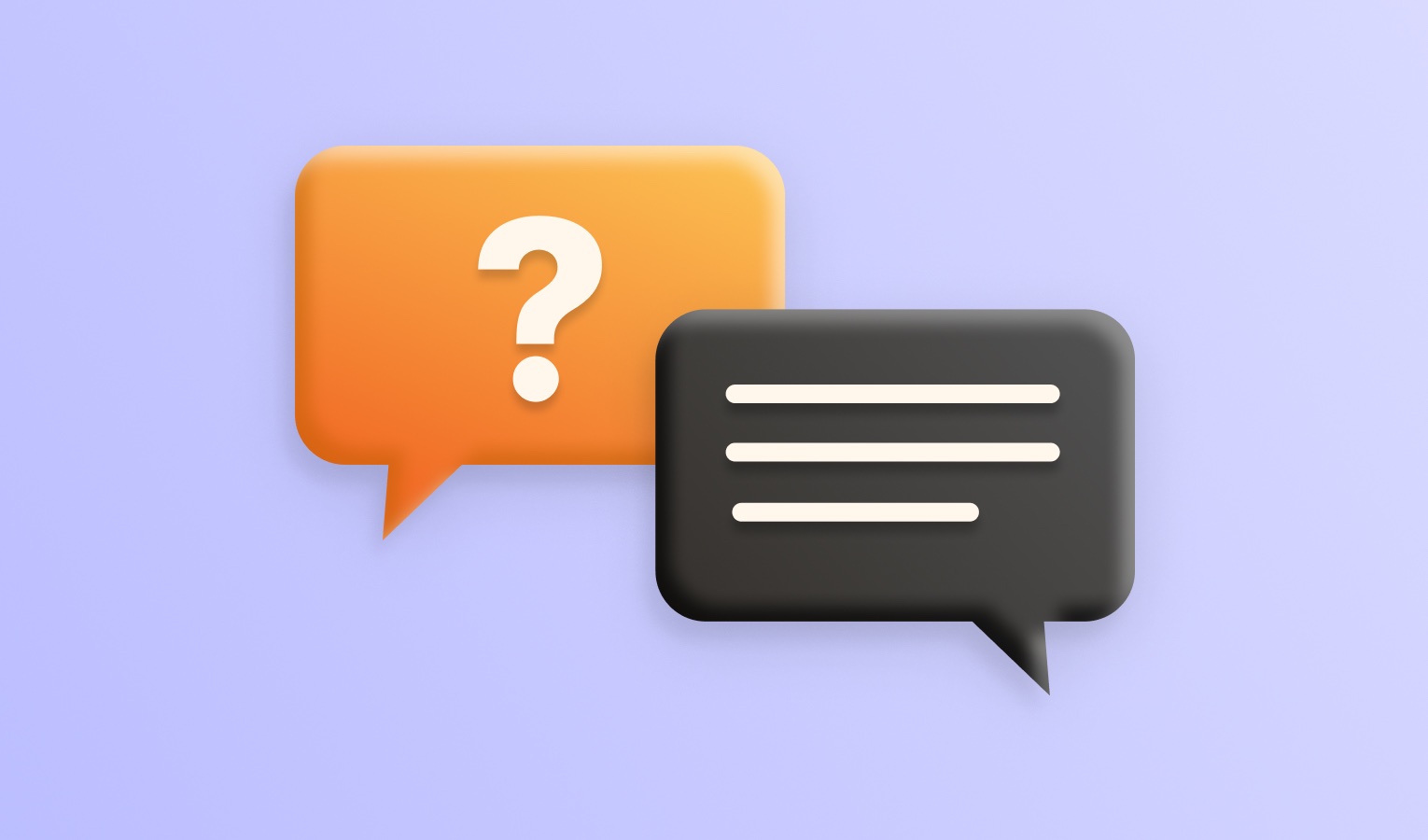In Elmedia, files can be organized into playlists, which is especially useful when you have many files. You can create a playlist to suit some occasion, to group specific kinds of files (for example, your favorite pop songs, etc.). Elmedia supports the standard M3U playlist format.
Creating playlists
1. Drag and drop the files (or a folder containing the files) to Elmedia Player.
2. Select File → Save Playlist in the main menu:
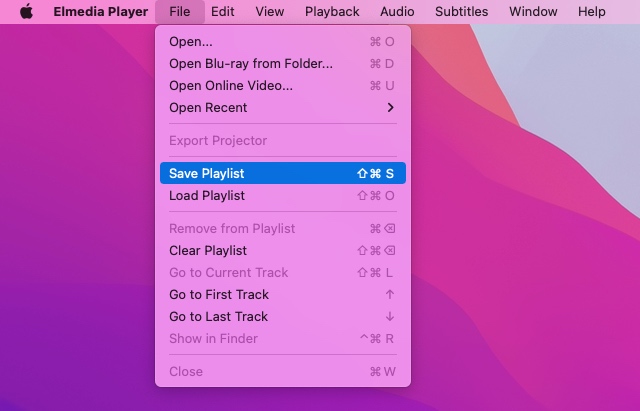
3. Set the desired playlist name, tags, and destination path and click Save:
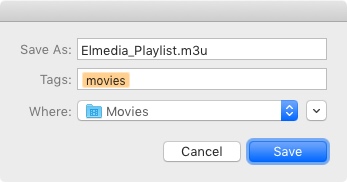
Saving playlists may be useful for backup purposes. When you create a new playlist, export it to your Mac’s hard drive. Now, if you accidentally delete this playlist from Elmedia, you can easily restore it by importing it from your hard drive.
You can also export a playlist and then import it to Elmedia Player on a different Mac so that you can have the same playlist on both Macs.
Loading playlists
To load (import) a playlist, select Load Playlist from the File menu. Note that a playlist file contains only the paths to its items, but not the actual files themselves. Therefore, if you import a playlist and Elmedia Player is unable to locate the associated files on your hard drive, you’ll receive an error:
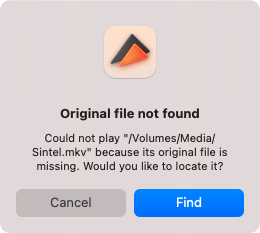
In this case, you can locate the file manually by clicking Find.
Managing playlists
- Use the General and SWF tabs in Preferences to configure your playlist settings.
- Set the preferred playback mode using the Repeat / Shuffle buttons:
- Repeat maybe in one of four states:
- Repeat Off – play files sequentially until reaching the end of the playlist;
- Repeat Track – play the current file repeatedly;
- Repeat All – play files sequentially and, after reaching the end of the playlist, start over from the first file;
- Stop after Current – stop playback after reaching the end of the current file.
- Shuffle – enable to play the playlist items in random order.
- Repeat maybe in one of four states:
- To remove an item from the playlist, right-click it and select Delete, or use the Remove from Playlist option from the main menu.
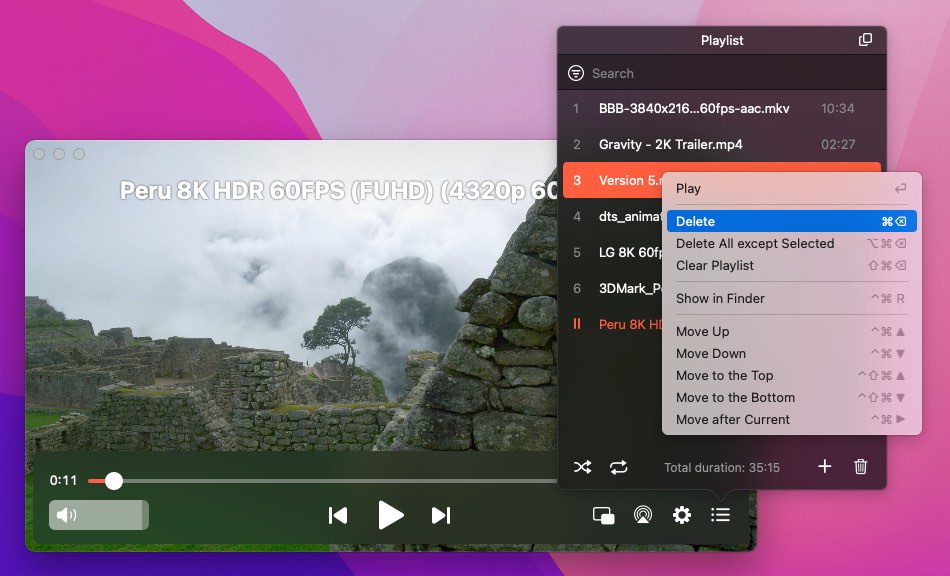
Note that deleting a file from the playlist does not remove it from your hard drive.