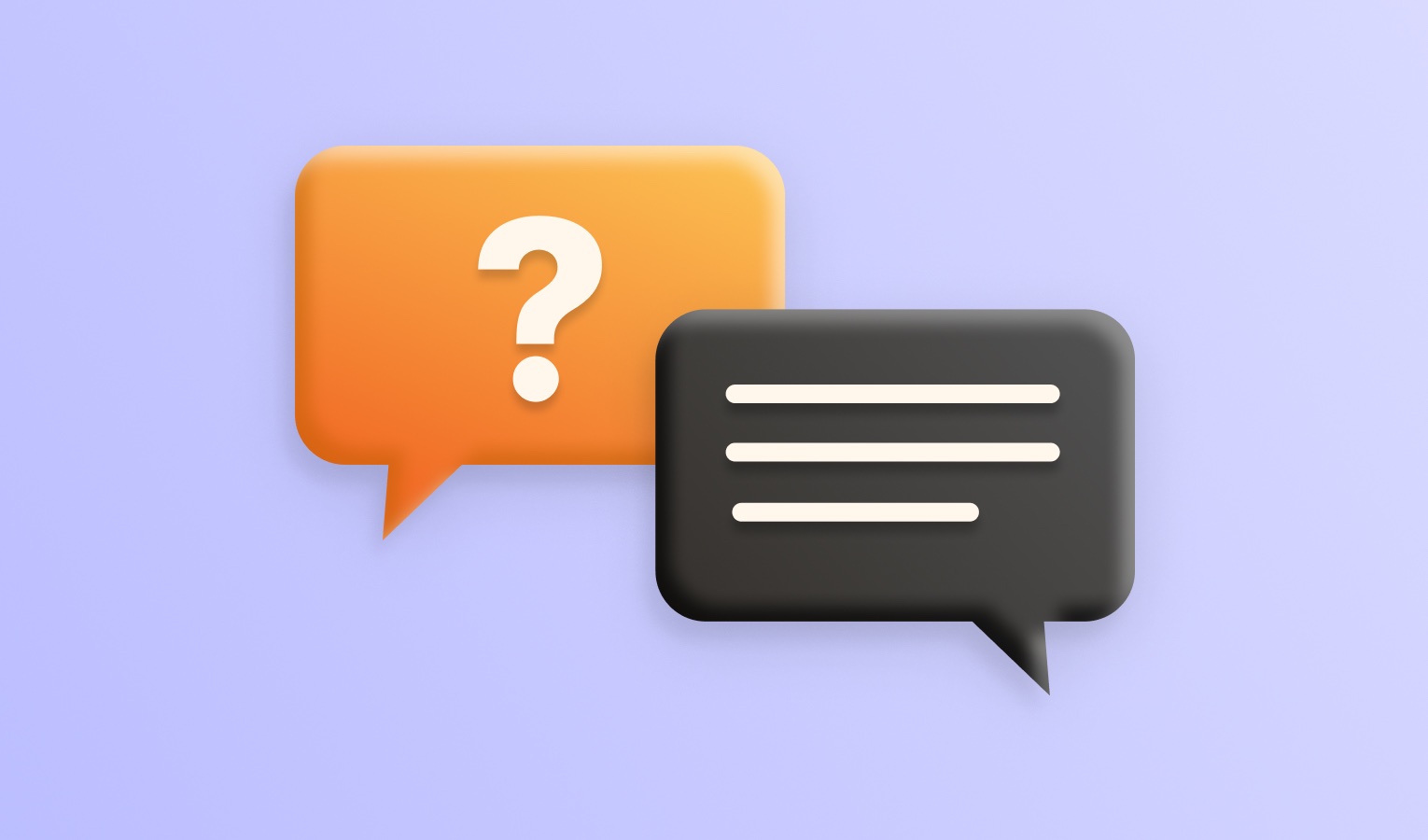Please make sure that your receiving device (e.g. Samsung TV, LG TV, Chromecast, etc.) and Mac are connected to the same Wi-Fi network. If you have problems discovering your device, here are some troubleshooting tips that can help:
- Restart your router. Just unplug it from the power supply, wait 30 seconds, then plug it back in.
- Restart your device. Unplug it from the power supply for a full reboot. Please disconnect it from its power supply for at least 1 minute, then put it back in. Powering off your TV is NOT ENOUGH to do a full reboot.
- Make sure that your Mac and the receiving device are connected to the same Wi-Fi network, same router, and the same router channel. Some routers (dual band) have both a 2.4Ghz and a 5Ghz wireless network. So it’s important not to have your Mac on 5Ghz and the receiving device on 2.4Ghz or the other way around.
- If your Mac is connected to several different networks (for example, via Wi-Fi – to one network, and via Ethernet – to another), go to Preferences > Streaming > DLNA tab and select the network where a search for devices should be performed.
- Use an AC or N router. New routers support Wi-Fi AC & N, whereas old ones might only support Wi-Fi B and/or G. Wi-Fi B & G are not really up to modern networking tasks, so please use an AC or N router.
- In many cases, the firewall on your computer may prevent the devices from communicating. Apple has provided instructions for allowing applications through the firewall. Consult the information here: http://support.apple.com/kb/ht1810
- With antivirus products, such as Norton, you may have to follow a similar process. It’s essential as antivirus apps often have their own firewalls and network traffic blockers. It’s easier to fully disable these apps while testing for connection, then re-enable and make adjustments later.
- The firewall on your router may prevent communication. Check out that your router is configured properly. Most home networks don’t need any special configuration, but sometimes you may need to change a setting or two on your router to allow media streaming on your network.
- Make sure the player has been granted access to the Local Network.