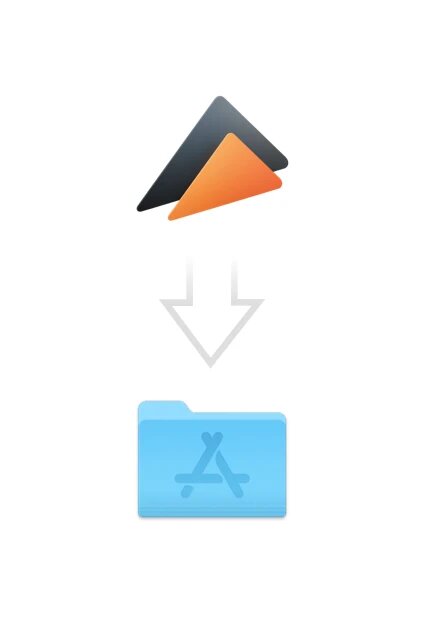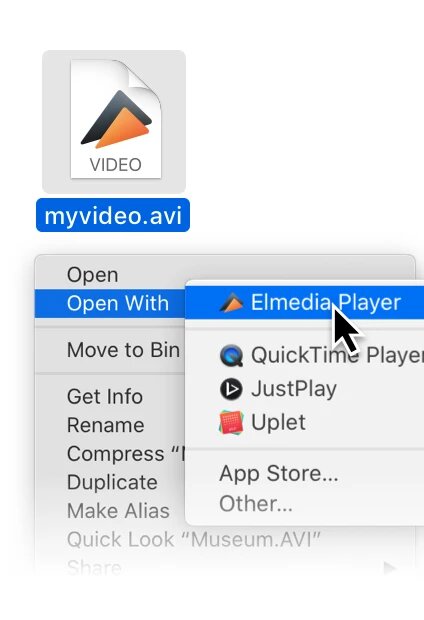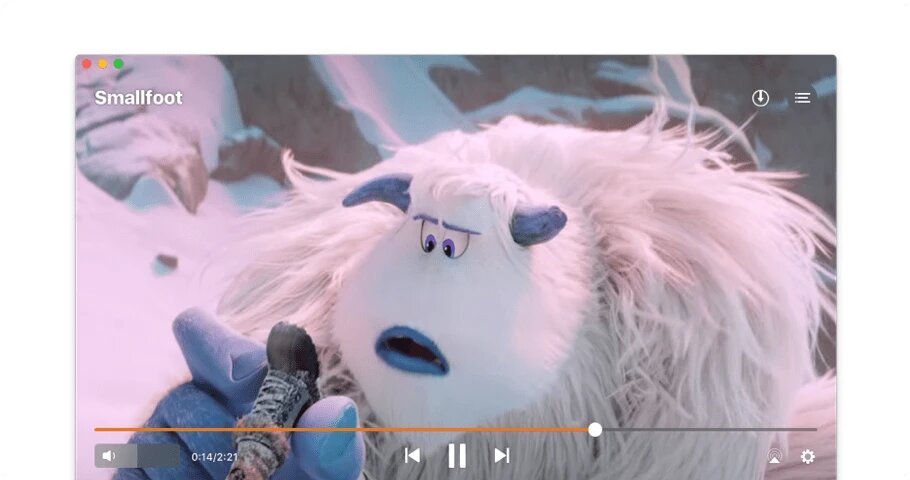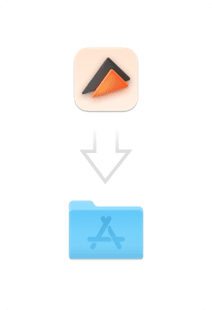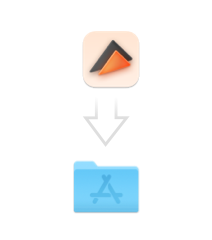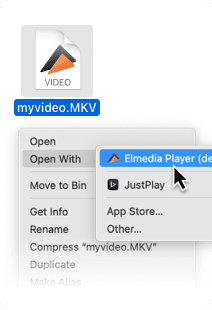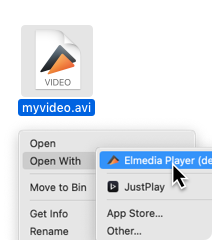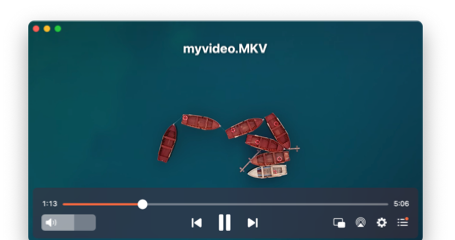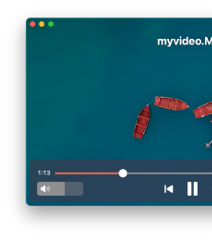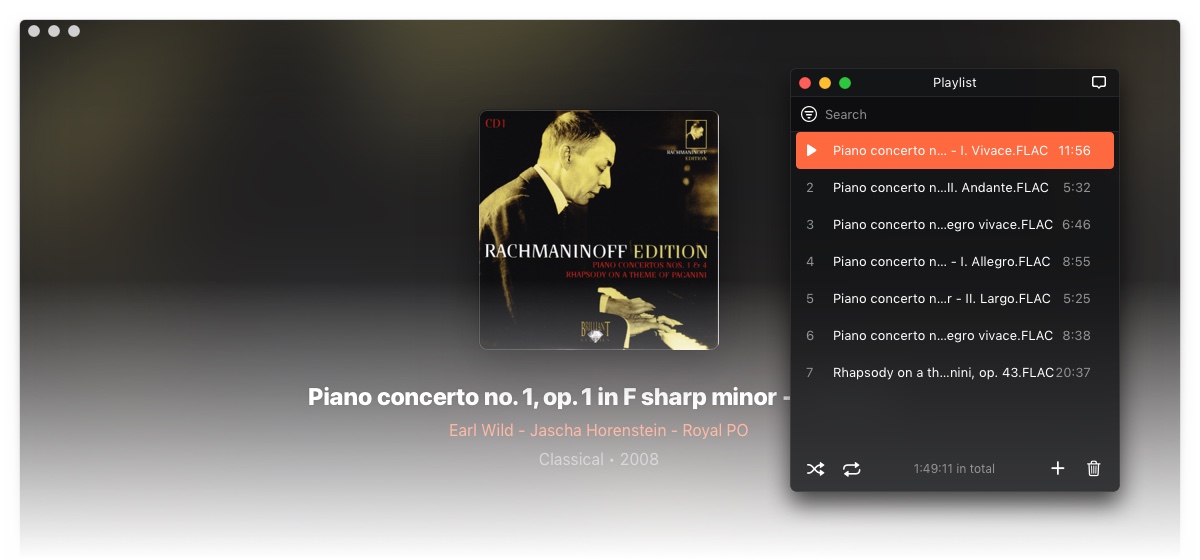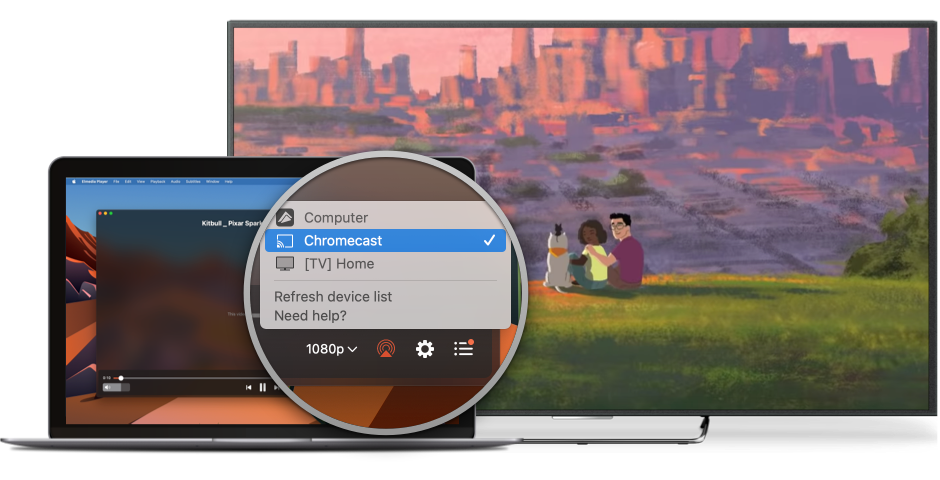- Head to our website and download Elmedia Player for free
- After downloading, open the file to install it on your Mac
Get a download link for Desktop
Submit your email address to get link for quick download and get started!