Opening WMA Files On Your Mac
Step 1. Download and Install Elmedia Player.
The setup process should not take more than a couple of minutes.
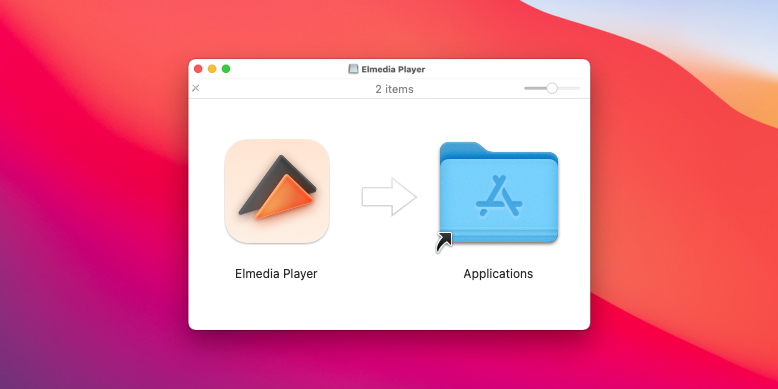
Step 2. Load Your Audio Files
There are a few ways in which you can add the files to your WMA player for Mac.
- Simply drag and drop them on top of the player or on the dock icon to begin playback.
- Select the file, right-click on it, and click on ‘Open with’. Choose Elmedia Player to start playing your file.
- Open Elmedia Player and go to ‘File’ -> ‘Open’. Navigate to the folder containing the WMA file.
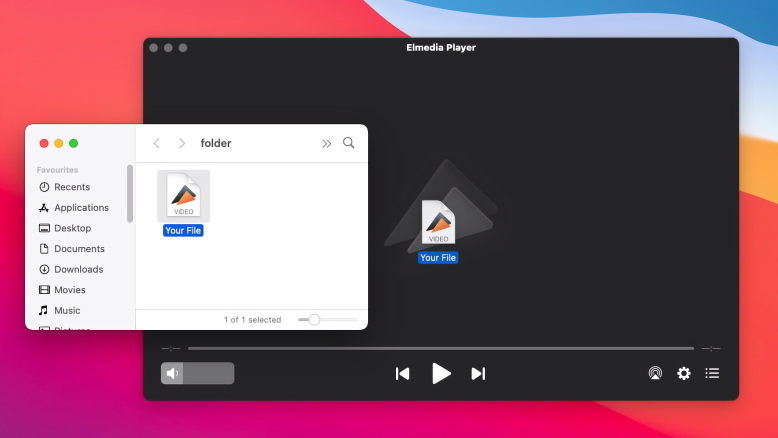
Step 3. Listen to WMA Files
That’s it! You can now enjoy your WMA files on your Mac, hassle-free.
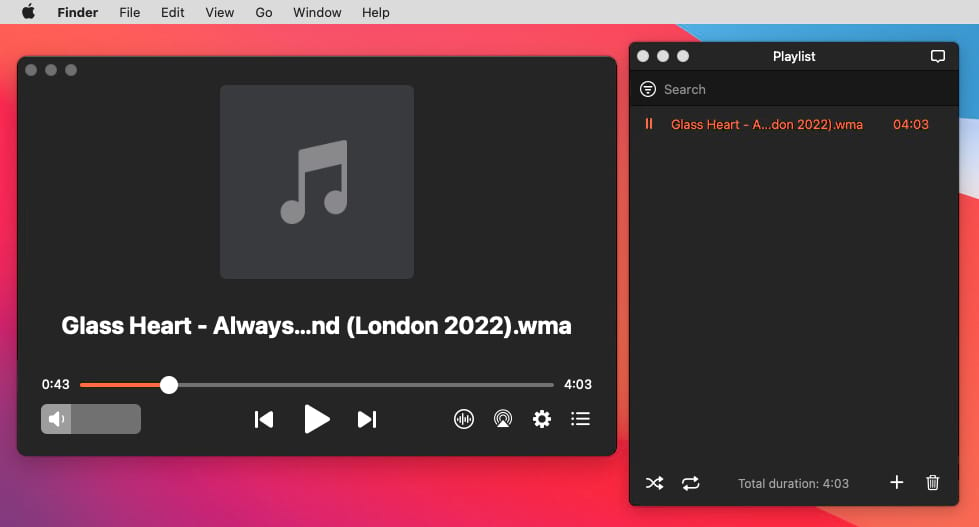
Pros to Play WMA on Mac with Elmedia
Easy to use and default-looking design
Create playlists
Never-ending loop
Individual Volume Controls
Alternative WMA Players For Mac OS
There are a lot of applications that could replace QuickTime Player, and this is why we’ve gathered the best of them and showcased all of their features below. Take a look.
1. VLC
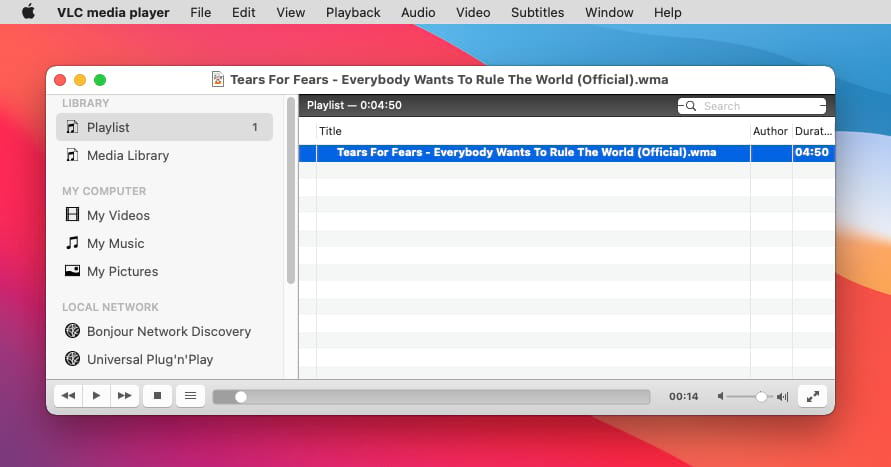
VLC is one of the most popular media players for Mac and other platforms and stands as one of the best too. It comes with extensive support for formats, subtitles, and playback. It supports up to 8K resolutions and the latest audio codecs. However, the VLC interface might be a little outdated for some Mac users who got used to the stylish look of other applications. In addition, VLC is completely free to use and open-source.
VLC vs Elmedia
Elmedia is a decent alternative to VLC, especially for users who only need media playback functionality. It plays music and video files smoothly.
Elmedia Pros:
convert audio to stereo when streaming;
no necessity to install any codecs or modify something;
playlist customization tool.
2. 5K Player
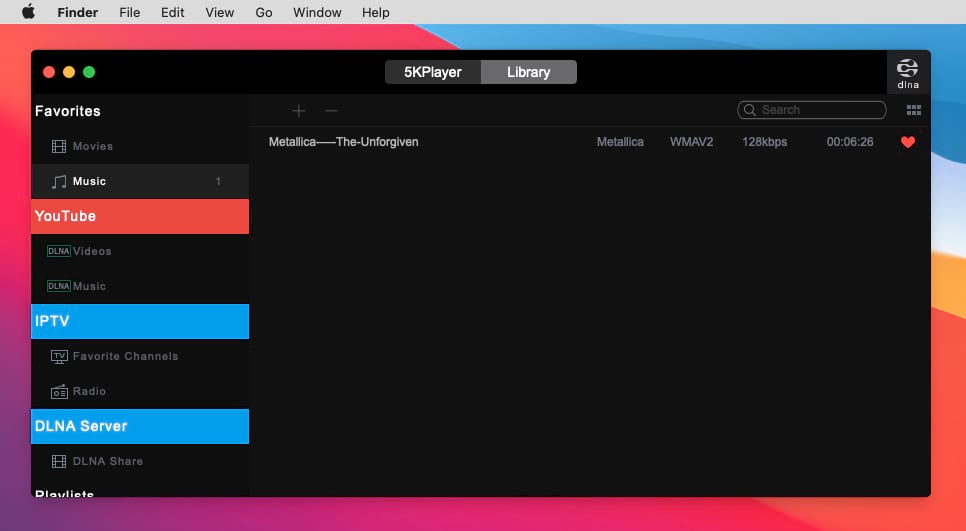
As the name suggests, this media player is focused on delivering the best quality possible when it comes to audio and video files. The app supports ASF, MOV, WMA, WMV, and more formats that are not available within the default player on Mac.
5K vs Elmedia
Whether playing WMA or AVI files, Elmedia Player appeals to Mac users' appreciation of design and smooth interface.
Elmedia Pros:
audio visualizer with 12 different modes;
sound settings at the application level;
loop feature with no limits.
3. Quicktime
Unfortunately, this entry does not support WMA right out of the box, but you can use a converter to change it into a friendly format and enjoy your music through Quicktime. This default Mac application comes installed on every device, and it’s a great ally when it comes to some popular formats. However, if you want something else, you might want to look for a better one.
Quicktime vs Elmedia
When you face difficulties playing a specific media file format, as in the case of WMA playback, Elmedia comes to the rescue.
Elmedia Pros:
supports a wide range of formats;
carefully crafted presets;
music library management.
4. DivX
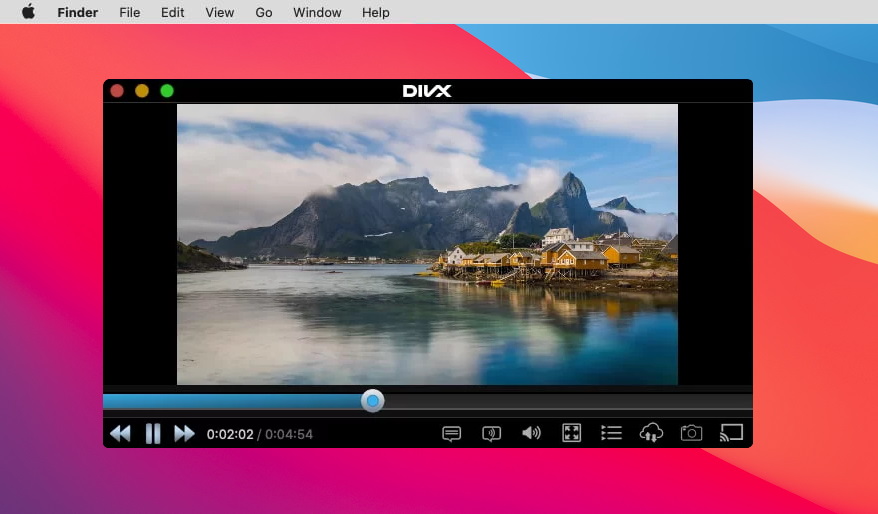
A great solution for those looking to play WMA files on a Mac, Divx comes with great playback features such as the ability to handle the volume, audio equalizers, and video settings for corrections. It can be cast to other DLNA-compatible devices and comes with full support for creating and organizing playlists.
DivX vs Elmedia
Despite the extensive functionality of DivX, it still loses to Elmedia in some points. Especially when you compare Pro versions.
Elmedia Pros:
audio playback;
easy-to-navigate interface.
5. MPlayerX
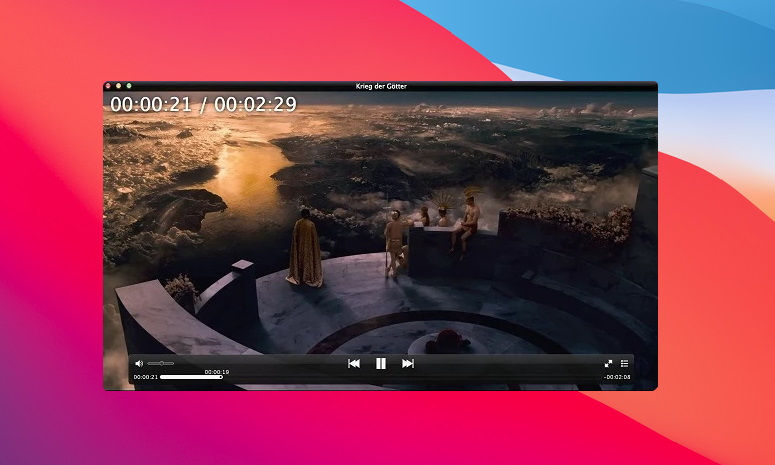
MPlayerX is an all-in-one player for those who own multiple devices due to its full support for iOS and Android as well as Mac and Windows. It supports 1080p, 2K, 4K, and 8K resolution playback with all of the popular formats including WMA. It sports a simple and interactive interface that is easy to use. Full support for subtitles is provided, and users can customize the font and color to their liking. MplayerX also comes with the ability to take screenshots during playback.
MPlayerX vs Elmedia
MPlayerX media player is famous for the number of languages it supports. But, at the same time, its last update was in 2016. Also, it cannot boast of some options available in Elmedia.
Elmedia Pros:
drag-and-drop option;
no strain on your CPU;
compatible with macOS.
6. Converting WMA Files on Mac Using Browser
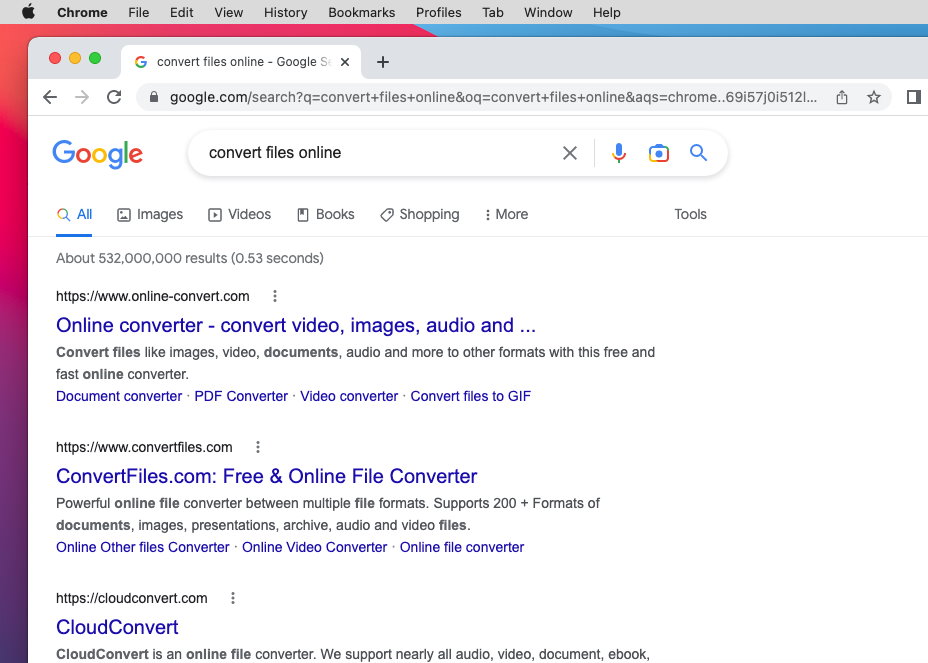
One of the other methods you can use when wanting to listen to WMA files is converting. The easiest way to convert files from WMA to other formats is to use an online converter that will turn WMA files into MP3s. This way, you can make it compatible with the media player that you are already using.
But there is no necessity to look for the online-converters and waste your time because Elmedia plays WMA file format perfectly!
Comparison Chart of the WMA Players
|
Top features
|
Elmedia Player
|
VLC
|
5KPlayer
|
Quicktime
|
DivX
|
MPlayerX
|
|
|
Ability to play WMA
|
Ability to play WMA
|
Yes
|
Yes
|
Yes
|
Yes
|
Yes
|
Yes
|
|
Can create playlists
|
Can create playlists
|
Yes
|
Yes
|
Yes
|
No
|
Yes
|
Yes
|
|
Video Tuning Support
|
Video Tuning Support
|
Yes (Pro Version)
|
Yes
|
Yes
|
No
|
No
|
Yes
|
|
Subtitle Support
|
Subtitle Support
|
Yes
|
Yes
|
Yes
|
No
|
Yes
|
Yes
|
Easily Play a Variety of Media Formats
FAQ
Submit your email address to get link for quick download and get started!