Submit your email address to get link for quick download and get started!
Electronic Team uses cookies to personalize your experience on our website. By continuing to use this site, you agree to our cookie policy. Click here to learn more.
Perhaps you’re wondering what the .vob format stands for? Or you’re familiar with the extension, but not entirely sure how to play .vob files? You’ve come to the right place. We’re here to describe the purpose of VOB files and why they may be difficult to play on your Mac. And most important, to tell you what VOB player for Mac you can use to overcome any compatibility issues.
Table of Contents:
VOB (or Video Object) files that DVDs use, which contain essential information. They serve as containers for data such as the actual video, as well as the audio, subtitles, DVD menus and navigation contents. You’ll typically find .vob files in the VIDEO_TS folder at the root of a DVD. The VOB file type is closely related to MPEG-2 and files may contain MPEG-2 video, as well as AC-3, DTS, or MP2 audio.
Most DVDs feature some form of restriction or copy protection, which also applies to VOB files. They’re encrypted, in order to stop them from being copied directly from DVD discs. As a result, if you copy a DVD video to a hard drive, an error will occur. There are decrypting programs which can open VOB files without the original authentication keys, but their use is banned by certain legislations.

Pros
Cons
This brings us to the important question - what plays VOB files on Mac or PC?
On macOS, the best solution to opening VOB files is by using Elmedia Player. Not only does it support the format and play it without additional codecs or plug-ins, but it also comes with various additional benefits. For example, Elmedia offers enhanced performance due to its M1 chip support. There are numerous advanced playback options as well - from fine picture adjustments and audio delay, to subtitle settings and visual effects. Last but not least, Elmedia Player has powerful streaming capabilities - cast your local files to Apple TV, Smart TVs, speakers via AirPlay, Chromecast and DLNA.

1. Download and run Elmedia Player on your Mac.
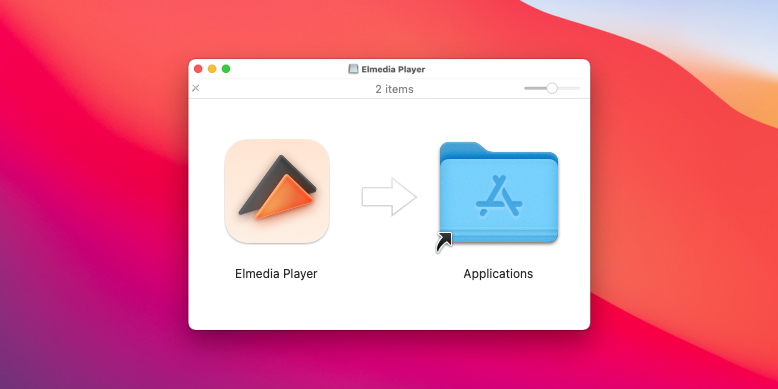
2. Add your VOB file in one of the following ways:
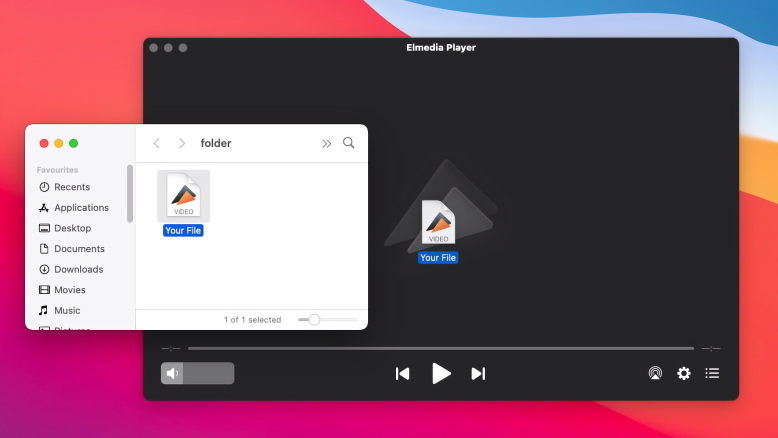
3. Enjoy your VOB video file!
On Windows, you can open .VOB files with VLC Player, a lightweight open-source app which has been very popular over the years. While it’s not as customizable as Elmedia, it is easy to use and offers all the essential features you may need. You can tweak video and audio playback, synchronize your subtitles, and more.
To open a VOB file, click on Media > Open Folder > browse to find your VOB file.
FAQ
The short answer is ‘yes’. Yes, you can. There are many free converters out there that you can use to convert VOB to MP4 or other media formats. We recommend using Movavi Video Converter.
To convert a VOB file, please follow these steps:
To skip downloading additional software on your Mac, you can simply use the web-based version at https://convert-video-online.com/.
On macOS, a good option to open the VOB file format is by using Elmedia Player. It’s a free VOB player Mac application and you won’t need to bother with additional codecs or plug-ins. You can select language, encoding, subtitle settings, etc. There is also streaming and other advanced functionalities available.
On Windows: when it comes to PC, VLC is a good way to go. VLC is a free open-source app, which can play all sorts of audio and video files. It will allow you to play DVD menus, special features, chapters, and other attributes incorporated into your VOB file(s).
Yes, they can. The Elmedia Player app allows you to stream VOB files to your TV set.
Just follow these simple steps: