How to Open a WebM file on Mac
Elmedia is a WebM player for Mac that also supports many other audio and video formats. Follow our step-by-step guide below using this app:
Step 1. Download Elmedia Player.
Download and install the program on your Mac. Launch the application.
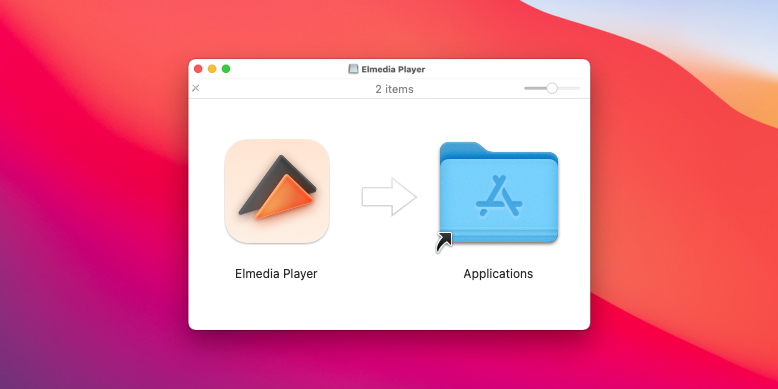
Step 2. Drag and Drop your Video File
There are three ways to open WebMs (or any file format):
- Drag and drop your file onto the app window, or the icon on the dock.
- Right-click with your mouse, click your file from the drop-down menu, then select Open with and choose Elmedia Player.
- Open the file from the app’s main menu. Just select Find file > Open.
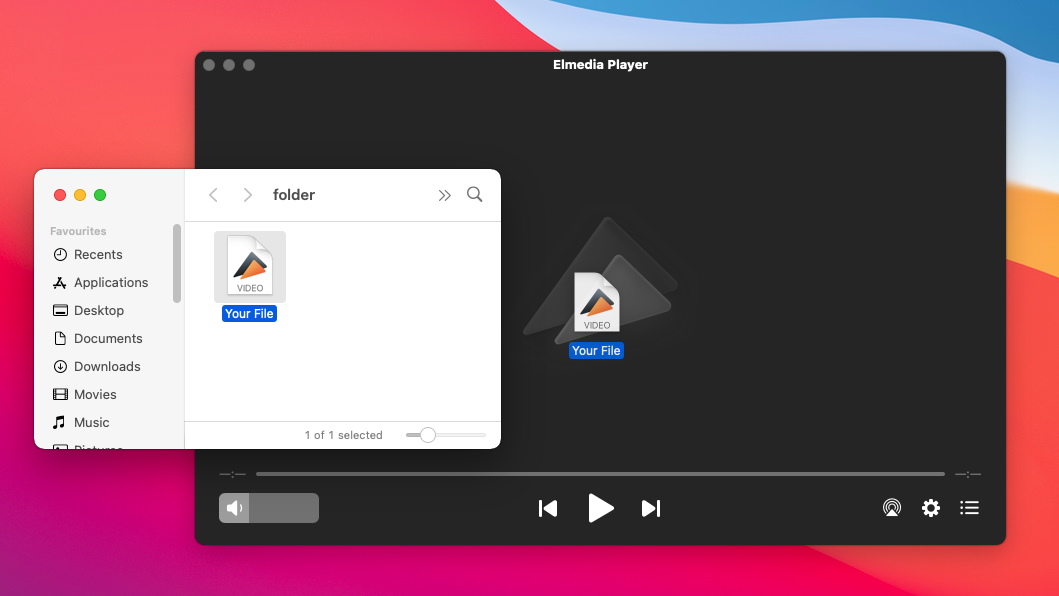
Step 3. Play WebMs on your Mac and Enjoy watching!
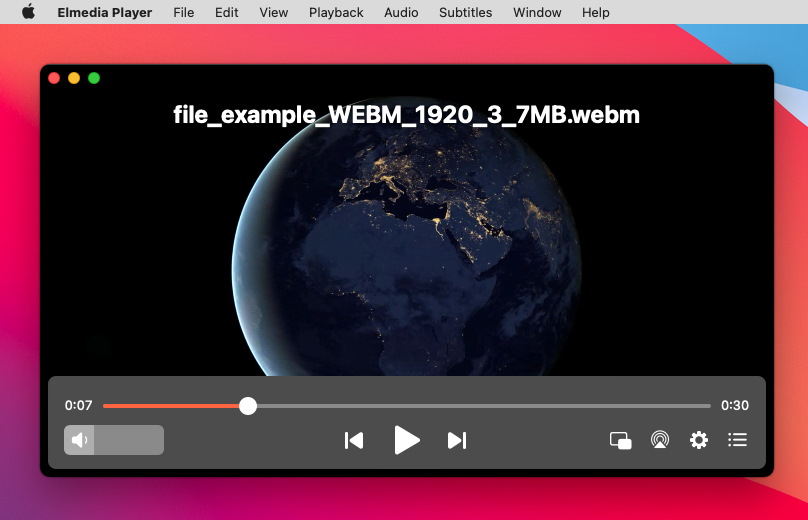
WebM Player Elmedia Features
Stream media files with AirPlay, Chromecast, and DLNA Streaming
Customize Subtitles
A wide range of subtitle formats are supported, including SRT, ASS, and SMIL, as well as both embedded and external subtitles. Choose how your subtitles will look, from the font and size to the text color and background, and load them manually or automatically. For files with issues, you can set a custom delay to sync your subtitles with the audio or video, and you can even search for subtitles online through the extensive database in the app.
Customize Audio and Video Settings
Create and Manage Personalized Playlists
Capture Screenshots
Multitask with Picture-in-Picture Mode
Enjoy Videos in Ultra HD Quality
What is WebM Format?
WebM format is a royalty-free audiovisual media format designed for the web, as it’s supported in HTML5. It’s a popular format as it’s compatible with most popular browsers, including Safari, and can be uploaded to YouTube. The video format is based on the Matroska container, so it supports excellent video quality, while the audio format supports Vorbis audio. WebM video streams are compressed using VP8 or VP9 video codecs.
Other Players to Consider
We provide a list of alternatives to make it easier for you to choose the most convenient software, that is able to run WebMs on Mac OS. Continue to read our review and choose the best one!
1. VLC Media Player
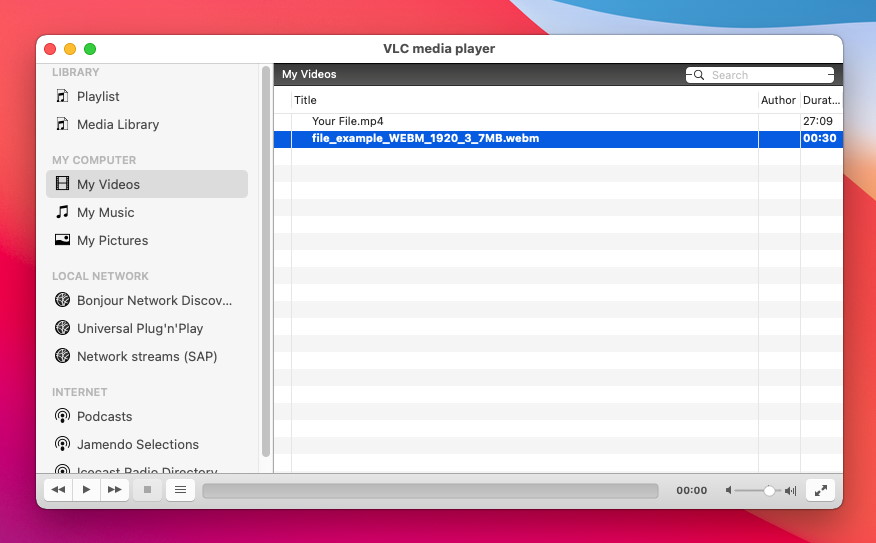
If you’re looking for a free WebM media player, then VLC is easy to recommend. Though it’s free, this open-source, cross-platform application doesn’t skimp on features, and you’ll find it plays most audio and video formats. As well as watching videos, you can use it to record, edit, and cut video, and features include video and audio filters, subtitle support (including syncing), and more. Play videos from any source including your computer, DVD, and streams, with hardware decoding for better performance.
You can also use VLC Player’s graphic equalizer to adjust how your favorite tracks sound, convert videos to any format, stream to your TV or smartphone, rip a DVD, and even record your screen.
VLC vs Elmedia
Without a doubt, VLC is multifunctional and can be used for a wide range of user tasks. But if your goal is lightness, simplicity, and no need to convert files from one format to another, then Elmedia is the best choice.
Elmedia Pros:
intuitive and easy-to-use interface;
support of tons of formats;
customization of hotkeys.
2. 5K Player
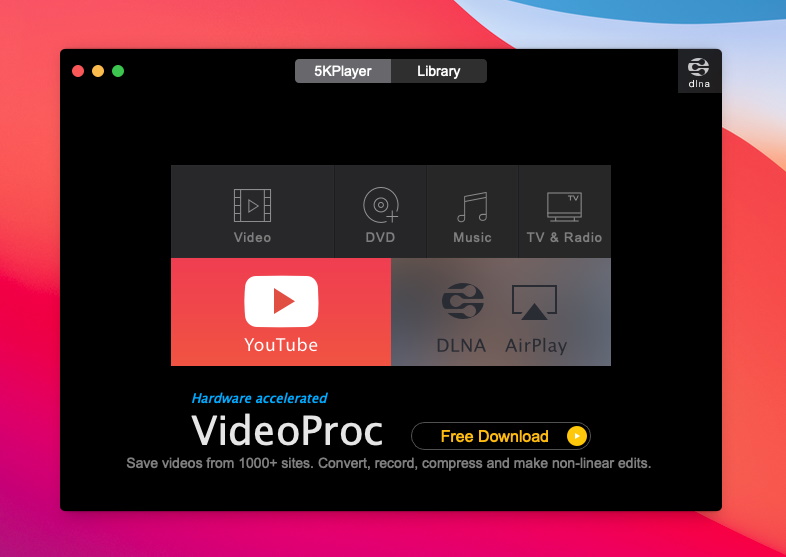
5K is a free video player that can also play your audio tracks and stream audio and video via DLNA and AirPlay. With support for the most popular formats including WebM, it’s easy to get started using the app. Features include the ability to download videos from popular sites such as Vimeo and YouTube, wireless streaming to your TV, tablet, or smartphone, and an in-built radio player that allows you to listen to your favorite satellite radio stations.
5K Player’s hardware acceleration means you can enjoy watching movies, shows, and more without bottlenecking your computer’s CPU and GPU. You can also use the software to edit videos, including cutting, cropping, merging, and more, as well as converting videos to a different resolution. The app also has a range of presets, and it will choose the best one to ensure optimum playback on your TV, tablet, phone, and so on.
5K Player vs Elmedia
Elmedia is designed for Mac users and aims to make it easier for them to work with any media type. So, who knows your needs better than anyone?
Elmedia Pros:
possibility to clean playlist upon exiting;
iOS devices streaming to the player;
Roku devices are supported.
3. Cisdem
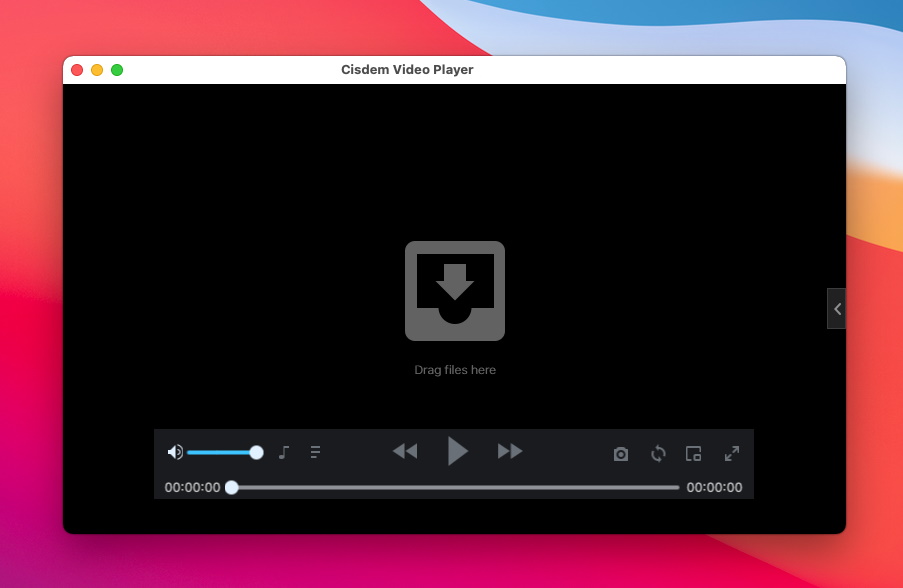
This 100% free video player supports WebM, as well as other variety of formats. Features include optimization for UHD videos up to 8K, screenshots, and full advanced video playback control. Though the player is free, you can upgrade to the Pro version which offers advanced hardware acceleration, the ability to convert files to various different formats for playback on your tablet or smartphone, and more.
It is easy and intuitive to use, allowing you to drag and drop videos onto the interface to begin playback. You can create and edit playlists in the integrated playlist window and import subtitles from external sources and adjust how they appear – and the software is light to start and fast to load. Keyboard shortcuts are also supported.
Cisdem Player vs Elmedia
Elmedia's intuitive interface for the most effortless playback will please you at first sight. We make it very convenient for our customers to play videos, movies and listen to their favorite tracks.
Elmedia Pros:
open URL feature;
rotate and mirror video;
playback in a loop.
4. MPlayerX
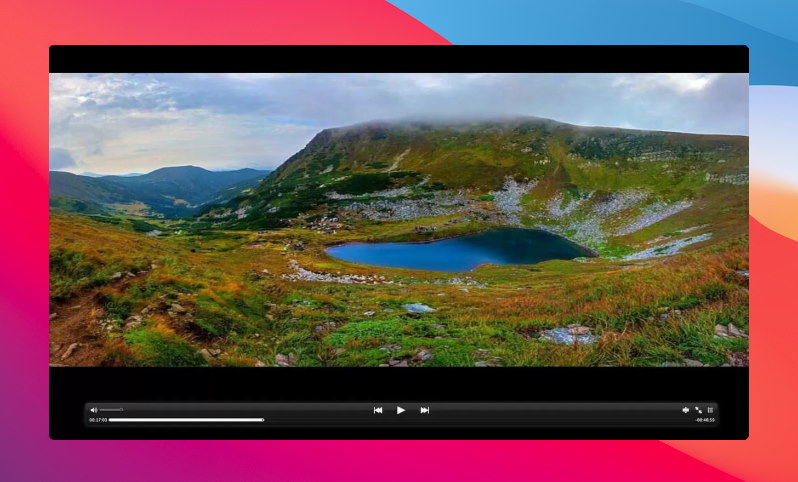
This popular video player for Mac supports a vast range of formats without any extra plugins or codecs. With MPlayerX you can also stream WebM movies to your TV, smartphone, or tablet. The software is beginner friendly and intuitive to use, and it’s free too. Features include Apple Remote support, drag-and-drop functionality, and plenty of options for customizing your video and audio playback. The player also automatically detects the encoding method used for subtitle files. If you want to use the app to play online videos from sites such as YouTube, Facebook, or Vimeo, simply drag the video link directly onto the app interface.
MPlayerX vs Elmedia
Elmedia will not overload your CPU by playing various video and audio materials. And timely updates ensure that using this application will be easy and smooth.
Elmedia Pros:
safe and has no ads inside;
UHD videos support;
the development team regularly works on bug fixes.
Comparison Chart of Apps That Can Open and Play WebM Files on Mac OS
If you’re looking for apps that can play WebM files on Mac, the below table lists some excellent alternative options. We’ve also compared key features for each app, to help you choose the one that’s right for your needs.
|
Top features
|
Elmedia Player
|
VLC Media Player
|
5K Player
|
Cisdem
|
MPlayerX
|
|
|
Supports different video formats
|
Supports different video formats
|
Yes (WebM, AVI, FLV, SWF, MP4, WMV, MOV, DAT, M4V, MPG, DivX, MKV)
|
Yes (WebM, MKV, MP4, VOB, WMV, MPG AVI, etc)
|
Yes (WebM, MKV, M2TS, MP4, AVI, WMV, FLV, etc.)
|
Yes (WebM, MKV, AVI, FLV, AVCHD, WMV, etc.)
|
Yes (WebM, AVI, MKV, MOV, MP4, MPG, OGM, etc.)
|
|
Ability to play various audio formats
|
Ability to play various audio formats
|
Yes (WebM, MP3, WMA, AC2, MKA, OGG, FLAC, AAC)
|
Yes (WebM, AAC, AC-3, FLAC, MP3, ALAC, etc.)
|
Yes (WebM, MP3, AAC, AC3, WMA, FLAC, ALAC)
|
Yes (WebM, MP3, OGG, ACC, WMA, AIFF)
|
Yes (WebM, MP3, WAV, OGG, WMA, ASF, MP4, CD audio, XMMS)
|
|
Supports streaming various formats to TVs and other devices
|
Supports streaming various formats to TVs and other devices
|
Yes
|
Yes
|
Yes
|
No
|
Yes
|
|
Create, share, and edit playlists
|
Create, share, and edit playlists
|
Yes
|
Yes
|
Yes
|
No
|
No
|
|
Has a video tuner
|
Has a video tuner
|
Yes
|
Yes
|
Yes
|
No
|
Yes
|
|
Audio equalizer built in
|
Audio equalizer built in
|
Yes
|
Yes
|
No
|
No
|
Yes
|
|
Subtitles support
|
Subtitles support
|
Yes
|
Yes
|
Yes
|
Yes
|
Yes
|
|
Picture-in-picture mode supported
|
Picture-in-picture mode supported
|
Yes
|
Yes
|
Yes
|
No
|
No
|
|
Screen recording
|
Screen recording
|
No
|
Yes
|
No
|
No
|
No
|
|
Free version
|
Free version
|
Yes
|
Yes
|
Yes
|
Yes
|
Yes
|
FAQ
Submit your email address to get link for quick download and get started!