Submit your email address to get link for quick download and get started!
Electronic Team uses cookies to personalize your experience on our website. By continuing to use this site, you agree to our cookie policy. Click here to learn more.
Playing WMV in QuickTime isn’t reliable enough and you can anytime get "The document *filename.wmv could not be opened" error message.
This happens because WMV is a Microsoft proprietary codec and even its name indicates that - Windows Media Video. And since QuickTime is a Mac proprietary media player, you get compatibility issues when trying to bring QuickTime WMV together. Microsoft also stopped development for macOS development of Windows Media Player in 2006. However, you don’t have to worry since there are several solutions available and we’ve gathered the best of them in this article.

Users situation:
Have created a movie in Windows movie maker on a pc but have to be able to play it on a Mac. I was told to save in Quicktime however Quicktime says it doesn't recognise .wmv files. Any easy solutions? — Apple Support Community
Unlike QuickTime, Elmedia Player is perfectly suited to watching .wmv on Mac. It plays MP4, FLV, AVI, MKV, MOV and more, so you can view and listen to other formats that are hard to use on macOS. With audio and subtitle sync, the ability to add external tracks and save playlists, it’s our Mac WMV player of choice.
Elmedia PRO adds more functionality, like easy streaming over DLNA, AirPlay 2 and Chromecast, video tuning and audio equalization. $19.99 is well worth it for this significant upgrade.

1. Download Elmedia Player from the official website.
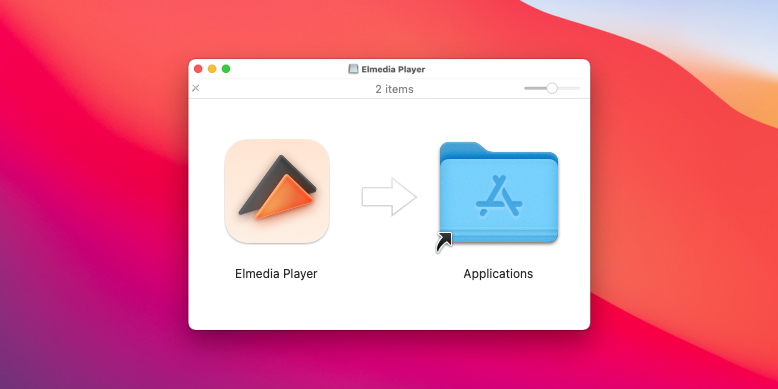
2. Choose one of the multiple ways to start viewing .wmv files in Elmedia Player:
If you don’t want to install a different application to watch .wmv files on Mac, the other solution is to change the format into one that can be played by QuickTime. Movavi Video Converter is one of the best converters for macOS users. It’s versatile and enables you to easily convert to FLV, WMV, MPEG, MOV or more.

If you’re not comfortable with installing another app to solve the QuickTime player can’t open WMV issue, you can convert the files 100% online. Our recommended online solution is https://convert-video-online.com/. Here are the steps to rapidly convert:
The steps are relatively similar to software tools and are also really simple:

FAQ
It’s likely that you don’t have the right software for the task. You need a video player with universal format support - for example, Elmedia Player.