Submit your email address to get link for quick download and get started!
Electronic Team uses cookies to personalize your experience on our website. By continuing to use this site, you agree to our cookie policy. Click here to learn more.
Table of Contents
So I've had some videos on my laptop for a while that I wanted to watch again but for some reason a few of them aren't working and I can't really figure out why since they worked perfectly fine not that long ago and some other mp4 videos are working — Reddit
More often than not, QuickTime Player successfully plays MP4 files. After all, MP4 frequently contains MPEG-4, which is based on the QuickTime format. However, there’s a catch. In general, QuickTime Player can't open MP4 for several reasons. Below we have gathered the most common ones and will provide you with some tips and tricks.
MP4 is a complex container format, so it may contain a number of different video and audio codecs. For example, while QuickTime can open MP4 files that use the MPEG-2, MPEG-4 and H.264 codecs, it may struggle with others. Trying to play an MP4 file encoded with an incompatible codec will result in an error message in QuickTime media player and failure to play video and/or audio.
File corruption is one more reason why QuickTime Player can't open MP4. Wondering what can cause file corruption? Well, there are lots of reasons for this. Technical glitches, improper transfer or download, the list can be expanded. All these can lead to MP4 won't play on Mac.
Several troubleshoots can help you in solving this issue, so let’s consider them in more detail.
Note: Quite often when googling the reason why QuickTime won't open MP4 you will find information about the outdated version of QuickTime Player. Besides that, you will also be advised to update your media player via App Store claiming that the most recent codecs won’t be opened in the old versions of the player. However, please note that the new version of QuickTime Player has deep integration into macOS, so it is not impossible to download it from App Store not even saying about updating or downgrading the app. The update to the media player is done with the entire update of the operating system.

When your MP4 won’t play on Mac, it can be frustrating. However, there are several easy solutions you can use to resolve the issue. You can find more information about them below and pick the one that suits your needs.
If you’re wondering how to play MP4 on a Mac when QuickTime fails, look no further. Elmedia Player is an ideal all-around MP4 player for Mac because it supports an extensive number of file formats and boasts various additional features. Elmedia can play MP4, AVI, DIVX, FLV, SWF, WMV, MKV, MOV, MP3, DAT, among others. No further codecs or plug-ins required. It allows you to adjust playback aspects to your liking, such as video speed and appearance, audio settings, and subtitle support.
Elmedia’s PRO version at just $19.99 delivers an even wider range of functionalities, e.g. playback enhancements, making screenshots, etc. Also, it will allow you to stream wirelessly to Smart TVs, Chromecast, Airplay and DLNA-enabled devices.
It's only been less than a day, so we'll see how things work out, but so far I was having trouble with another video player playback – out of sync, laggy – but when I downloaded and tried it with Elmedia, the video ran perfectly! — Mac App Store
Playing MP4 using Elmedia Player is as easy as one-two-three. The app is very intuitive and doesn’t need a complex setup. Just do as follows:
1.Download the Elmedia Player app and install it on your Mac.
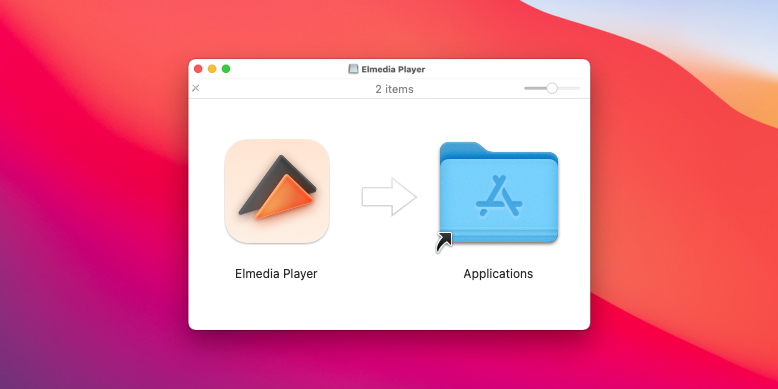
2. Run the player. Then, simply add videos to your in-app library by following either of these steps:
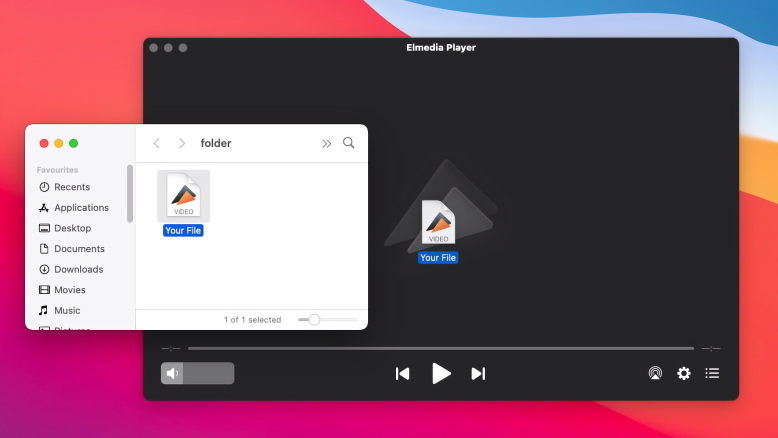
3. Sit back and enjoy!
If QuickTime won’t play MP4’s for you, you can opt to convert them to another readable format. That way, you can continue using QuickTime with MP4 without switching to a different video player.
One of the most practical and easy-to-use conversion tools out there is Movavi Video Converter for macOS. It can convert MP4, AVI, MOV, FLV files to MPEG-4 and more. What’s more, it has additional features allowing you to compress videos, adjust volume, trim and rotate clips, etc.
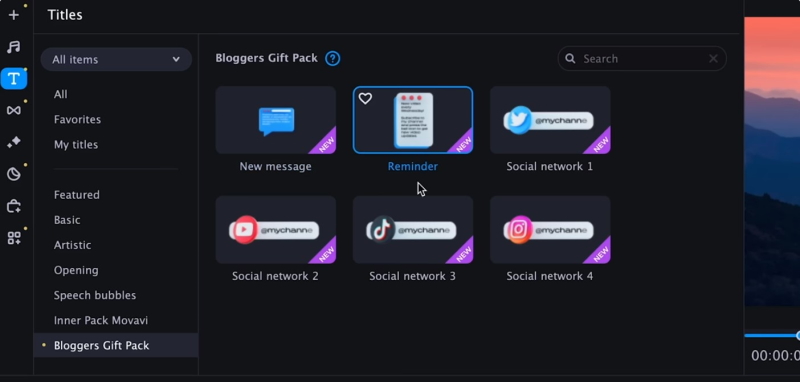
If you’d like to skip installing new software on your Mac or just need a one-off file conversion, you can pick an online video converter.
For a hassle-free converter, visit Video Convert Online.
Follow these steps:
Hope you enjoyed the tips above and that your QuickTime vs. MP4 saga has come to an end!
Yeap, very simple step, however, it can be effective. Sometimes you don’t need to delve into the technical side of the problem and search for difficult ways to solve the issue. All you have to do is simply restart both the device and the media player.
In case you are sure that the reason for QuickTime player can't open MP4 files is file corruption you can try to solve this issue by using the powerful repair tool. Definitely, it is not a cure-all, however, can be rather effective way to make QuickTime play format. There are lots of options to choose from, namely Kenel video repair, Wondershare Repairit, etc. No matter the reason, these apps can help you with restoring MP4 and make them either QuickTime or compatible or playable on third-party media players.

We hope that our article can help you deal with MP4 won't play on Mac issue. We have gathered the most common reasons why you may encounter this problem on your Mac as well as provided you with several options on how to fix it. Among the available variants, our top vote goes to Elmedia Player, as this app supports more formats and offers more features than QuickTime Player. And how do you deal with “MP4 not compatible with QuickTime“ issue? Share your lifehacks in the comments below.
There are lots of reasons why you can’t open MP4 with QuickTime, the most common ones are:
MP4 vs MPEG4 question that can’t be comparable. MP4 is a video format, usually compressed with MPEG 4 codec and contains various media, whereas MPEG4 itself can be applied for different file formats including MP4, MOV, AVI, MKV, OGG and MXF.
Unfortunately, QuickTime player doesn’t have a wide list of the supported formats, that’s why you can either convert your file to the QuickTime compatible video file format or use third-party apps like Elmedia Player that offers support for both native and non-native Mac formats. Besides that, it is also considered the best mp4 player for Mac.