Submit your email address to get link for quick download and get started!
Electronic Team uses cookies to personalize your experience on our website. By continuing to use this site, you agree to our cookie policy. Click here to learn more.
What is there to expect from an MP4 player for Mac? QuickTime gives us a decent idea. But clearly, it’s just a basic package with the bare minimum of features. And it can sometimes struggle with .mp4s if they contain unusual codecs. A third-party app can do much more than just play MP4 on Mac. Besides perfect compatibility, they can bring comfort and convenience in surprising ways. Here’s a list of 5 superior QuickTime alternatives to open MP4 on Mac.

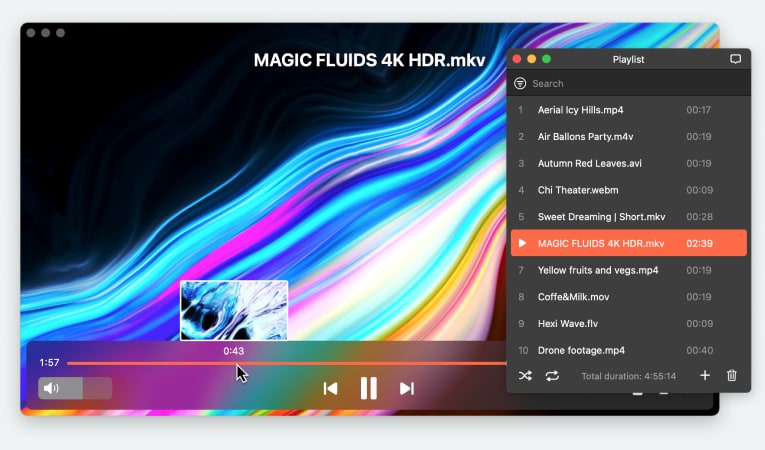
To go with the overall Apple theme, this Mac MP4 player comes equipped with a user-friendly interface and a host of playback settings. The video watching experience is uniquely molded to cater to every user. While playing HD content, Elmedia is easy on the CPU - slowdowns, lag and desync are an issue of the past. The same high-definition movies can be automatically supplemented with subtitles found on opensubtitle.org.
Elmedia PRO packs quite a punch compared to the average MP4 player Mac can muster. It doubles as an MP4 player and streaming software that can cast your video, audio and images to any Chromecast, AirPlay or DLNA device. And the additional playback, including picture-in-picture mode and audio presets truly cement Elmedia as the best MP4 player for Mac.
If you're wondering how to open MP4 with Elmedia, check out our guide below.
Latest update: Jan 22, 2025
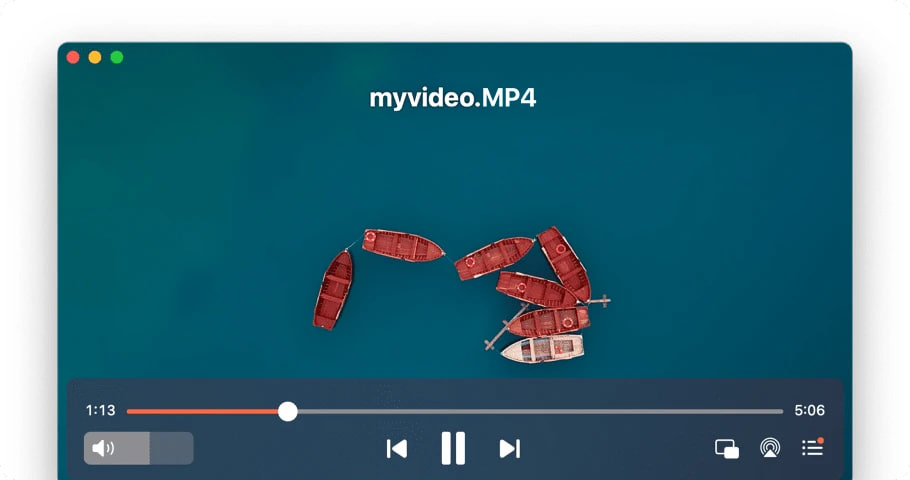
Pros
Cons
Price: free, Elmedia PRO costs $19.99
OS: macOS
JustPlay is a compact piece of software with many different possibilities to play MP4 on MacBook. It’s not free software by any means. However, if you don’t mind the relatively small price, it’s a sensible purchase that definitely pays off.
It can handle Ultra HD, 4K and 8K resolutions with less trouble compared to free media players. Hardware acceleration can be credited with that. Advanced settings for playback and subtitles are present, so you’ve got something to fiddle with. Deinterlacing, in particular, will find some use with old DVD footage.
And the list doesn’t end there. Still not sure? Here’s an objective list of pros and cons to help make up your mind.
Latest update: Nov 13, 2023
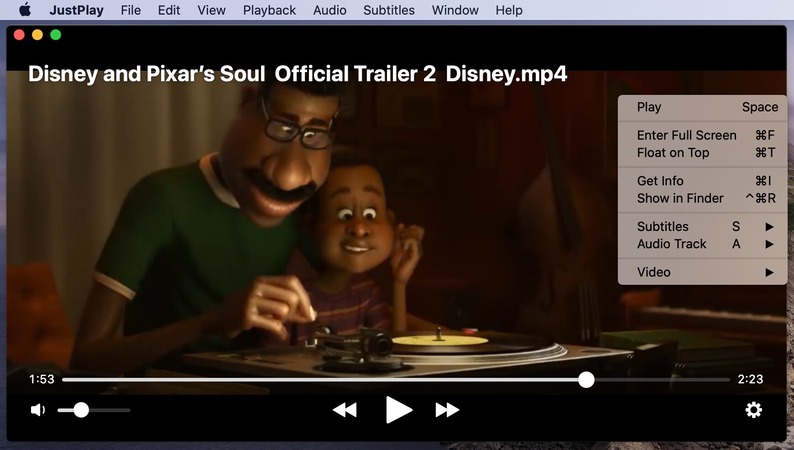
Pros
Cons
Price: $4.99
OS: macOS
This would hardly be a good MP4 player Mac list without VLC. It’s known as one of the most reliable free apps. A massive list of formats is available without any need for external codecs or plugins. Though, like most free software, it’s marred by issues that come from the slow update cycle. Many features are half-baked, poorly documented or just plain dysfunctional. System updates can break VLC, and it may take weeks to recover.
But make no mistake, it’s worth it. For everyday use, this player is great. And it can do some curious, complex things... As long as you’re willing to set aside a few hours. That is the true price that you pay for free software.
Latest update: Jun 5, 2024
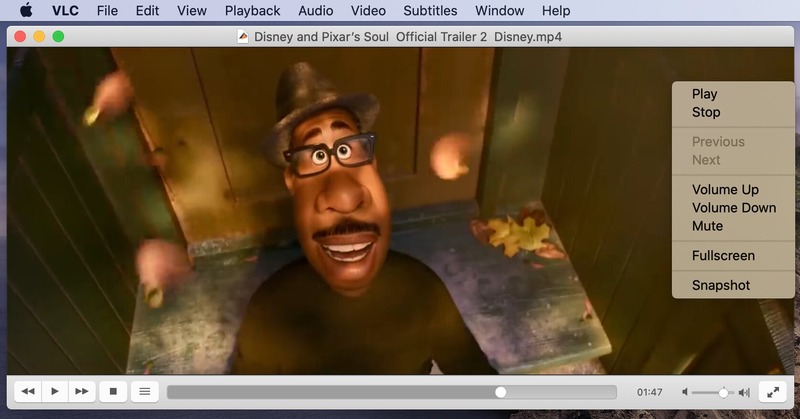
Pros
Cons
Price: completely free
OS: cross-platform
The 5KPlayer is another app that allows its users to play the most popular media filetypes. That includes MP4, WMV, AVI, MKV, MP3, AAC, etc.
Ultra HD support is included. There’s not much in the settings department, but the features are rich, having included online video downloads and AirPlay streaming. Generally, the playback is solid. This MP4 player for Mac is worth keeping in mind as a secondary option.
Latest update: Nov 22, 2024
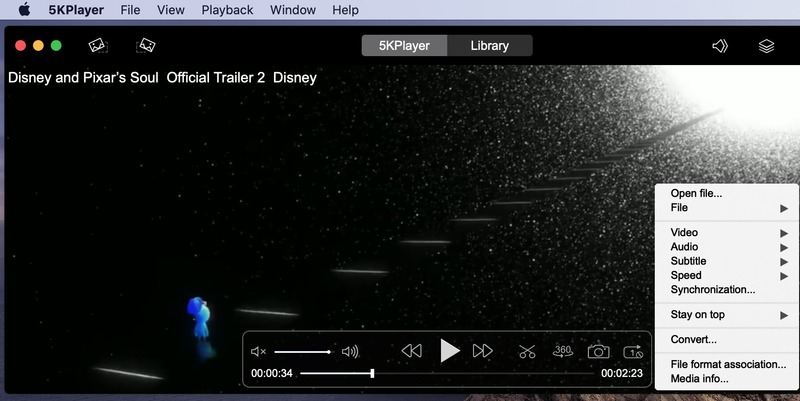
Pros
Cons
Price: free
OS: macOS, Windows
It’s the worst of the best. How so? Well, let’s start with the inherent limit of 5K. Not an issue unless you’re a graphics nut, admittedly. But might as well get your money’s worth, right? Mind that the format lineup is rather limited, too. Of course, standard stuff like MP4, WMV and AVI is always on the table, but you won’t get such a wild variety as you would with the other contenders.
Now, on to the positives. Cisdem features a YouTube downloader and fine optimization, packaged in a neat interface. A real joy to use, that one. The playback is smooth, your CPU stays cool, and honestly, what else do we need in our lives? I can name a few things, but this app does play MP4 on Mac just fine.
Latest update: 10 Jan 2022
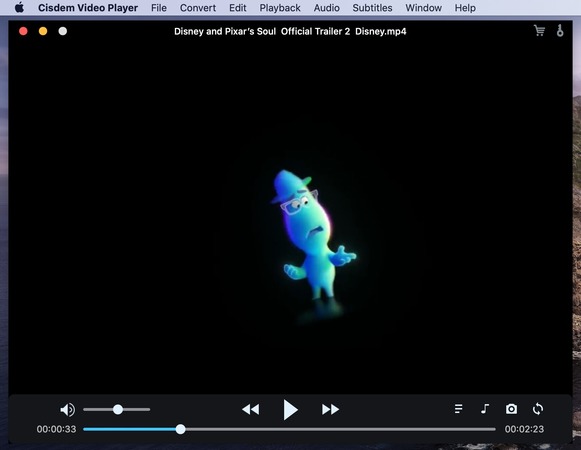
Pros
Cons
Price: free, Pro version stars at $19.99
OS: macOS, Windows
That should be it, right? With all this info, you can easily decide on what's the best program for you. Whether paid or free, you have all the necessary details to choose the right tool for the job.
If you’re serious about the choice, some detailed analysis is in order. Here’s a breakdown of some important features you may need in a media player for your Mac.
Get a detailed breakdown of all the amazing features from the best MP4 video players for Mac. Best of all, they're compatible with all your macOS devices. So you can start to enjoy them right away.
|
Top features
|
VideoDuke
|
Elmedia
|
JustPlay
|
VLC
|
5KPlayer
|
Cisdem
|
|
Wide range of supported video formats
|
Wide range of supported video formats
|
yes (AVI, FLV, SWF, MP4, WMV, MOV, DAT, M4V, MPG, DivX, MKV, etc.)
|
yes (MP4, AVI, MOV, SWF, DAT, MKV, etc.)
|
yes (MKV, MP4, VOB, WMV, MPG AVI, etc.)
|
yes (MKV, M2TS, MP4, AVI, WMV, FLV, etc.)
|
yes (MKV, AVI, FLV, AVCHD, WMV, etc.)
|
|
Stream video files wirelessly to your TV
|
Stream video files wirelessly to your TV
|
yes (PRO)
|
no
|
yes
|
yes
|
no
|
|
Flexible video conversion options
|
Flexible video conversion options
|
no
|
no
|
yes
|
no
|
yes (PRO)
|
|
Subtitles online search
|
Subtitles online search
|
yes
|
yes
|
add-on
|
no
|
no
|
|
Screen record options
|
Screen record options
|
no
|
no
|
yes
|
no
|
no
|
|
Hardware efficiency mode
|
Hardware efficiency mode
|
yes
|
yes
|
yes
|
yes
|
no
|
MP4 is best described as a multimedia container format that is almost exclusively used to store video and audio. However, its capabilities extend to handling still images, metadata and subtitles as well. Like the vast majority of modern container formats, it can be streamed over the Internet, which makes it very popular in our day and age. MP4 format is named as an abbreviation of MPEG-4 Part 14, which is, in turn, a container filetype based on the QuickTime File Format (QTFF) used by .mov and .qt files.
1. Download Elmedia Player and install the app on your Mac.
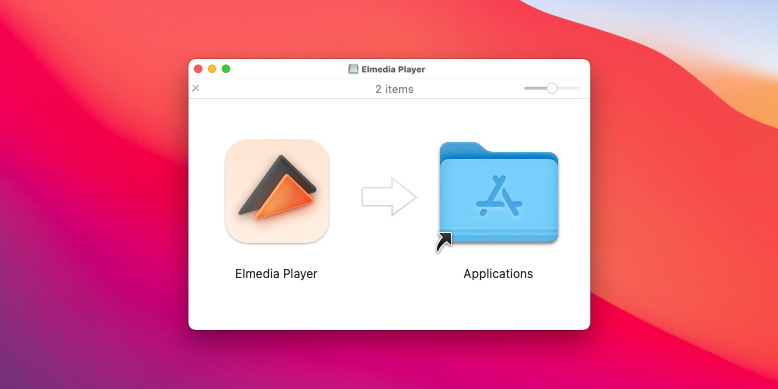
2. To play MP4 files, add them to Elmedia’s library. There are several ways to do so:
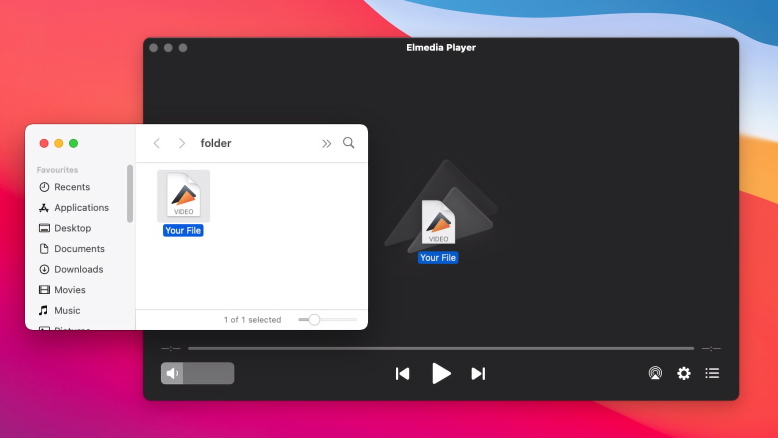
3. Sit back and enjoy your MP4 files!
Step 4: Finalize Your Choice
Now that the steps on how to change default video player are complete, you should click "Change All". That will apply your new settings to every file of the appropriate type. One more confirmation, and you’re all set.
Users situation:
QuickTime Player won't play a .mp4 file. How can I view this video on my Mac? Please let me know what I should do in order to view the video. Any tips, advice, and suggestions would greatly be appreciated — Reddit
The native Mac player can play MP4 files if they are encoded with video codecs like MEG-4, H.264, AAC, and ALAC. However, some MP4 files may contain other codecs that are not compatible with QuickTime. In such a case, you need to convert your file to another format to be able to open MP4. Fortunately, there are many converters available, both online and downloadable.
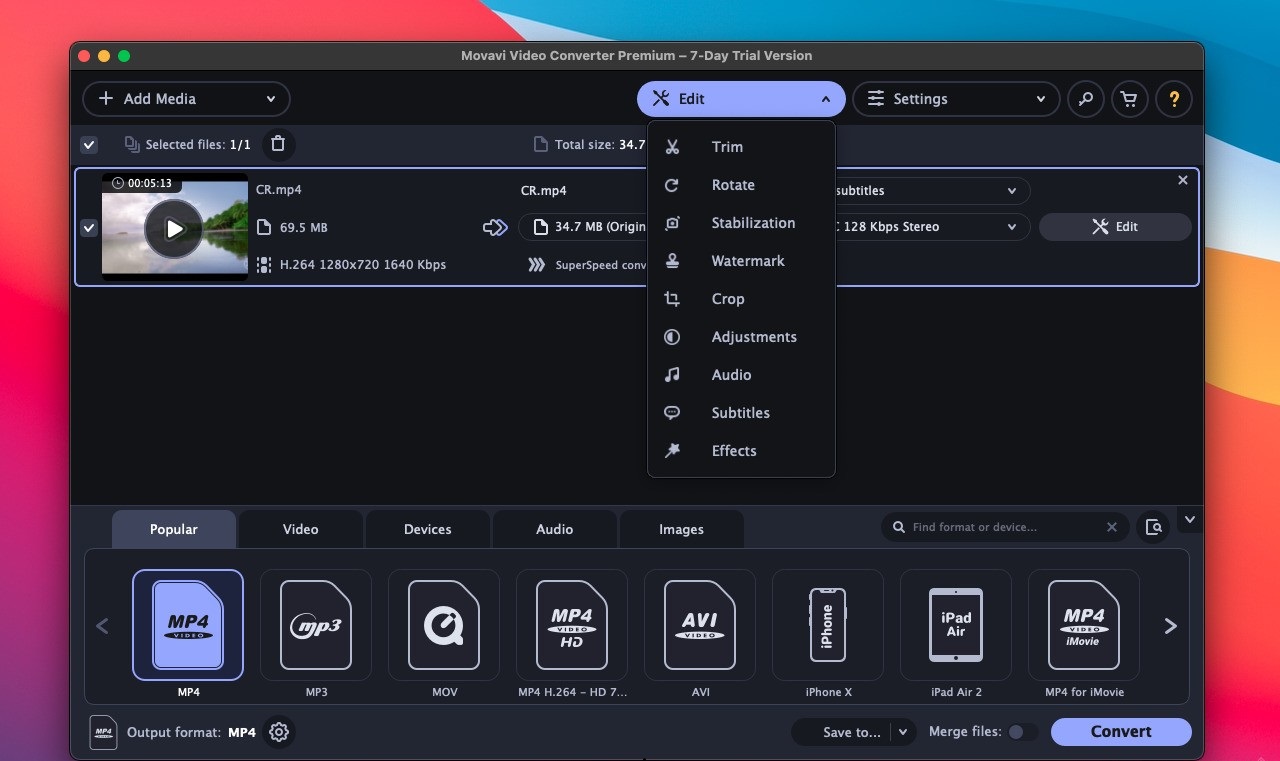
Using Movavi as an example, we will show you how to convert from MP4 to MOV:
Then locate the output MOV file, right-click (or control-click) on it, choose "Open With" and then select "QuickTime Player".
Frequently Asked Questions:
The straight answer is yes. However, QuickTime, the default player on Mac computers will only be able to play MP4 files encoded with MPEG-2, MPEG-4 and H. 264 codec. In other situations QuickTime player can't open MP4 so you need to go for a third-party app. Luckily, you have plenty of options to choose from and detailed instructions on how to do that in the article above.
Using Elmedia is the simplest way to rapidly play MP4 on Mac . Here are the steps you need to follow:
Elmedia Video Player PRO can help you with casting local MP4 files from your Mac to a Smart TV. Here’s how:
Here is how to easily stream videos from MacBook or Mac mini or your regular Mac to Chromecast:
Here’s how to get Elmedia: